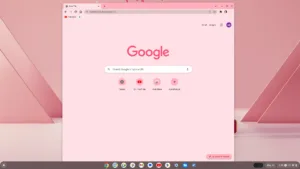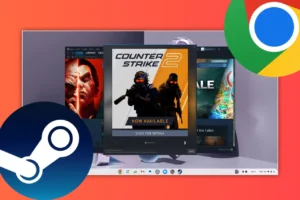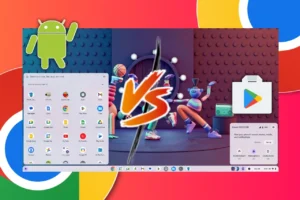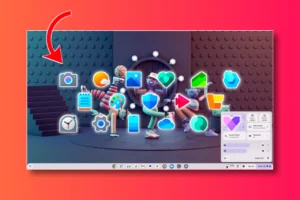Time To Read: 2 Mins
Microsoft Office is the go-to set of programs for office work. It includes programs like MS Word, MS Excel, MS PowerPoint, etc. They are used to view and edit Word, spreadsheets, presentation files and more. Let us see how to install and run MS Office on Chrome OS Flex.
Getting Started
The first step is to enable Linux on the Chrome OS Flex. Go to the settings as then the advanced options. Here, you will see the developer options and the option to enable Linux development. However, if you don’t see the Linux option then make sure you have virtualization for hyper-v enabled from the BIOS. Now enable Linux development and choose the size (above 20GB).
Now, there will be a new terminal icon in the app launcher and in the taskbar as well. Click and open it, then click on the penguin icon and the terminal will start. Now we will run some programs here.
sudo apt updatesudo apt upgradesudo apt install flatpaksudo add-apt-repository ppa:flatpak/stablesudo apt updatesudo apt install flatpakThe Flatpak plugin for the Software app makes it possible to install apps without needing the command line. To install, run:
sudo apt install gnome-software-plugin-flatpakflatpak remote-add --if-not-exists flathub https://dl.flathub.org/repo/flathub.flatpakrepoInstall MS Office on Chrome OS Flex
Now that we have installed the Linux app store, we can install our main program to run MS Office on Chrome OS Flex. Open the app store, search for “PlayOnLinux” and install the second program (see the image).
Before proceeding with the program, we must download the MS Office 2010 or 2013 file. You can download the file from getintopc or similar websites online. After downloading the file, double click and open the file, now copy the contents in the “Linux Files” section. Moreover, make sure there is a setup.exe file in the list.
Now, come back to the PlayOnLinux program and select the install option. This will open up lists of various Windows programs and games. However, we have to click on install the nonlisted program. Afterwards, the app will ask us to create a new virtual drive to install Windows programs. Therefore, provide a unique name and then select 32-bit system and proceed, Now finally, browse and select the folder where we have the MS Office files and select the setup.exe file. This will open the MS Office Installer window and we can proceed to install the program.
Run MS Office on Chrome OS Flex
The installation of MS Office on Chrome OS Flex can take up to an hour and even fail. If that happens then make sure to shut down the whole Linux and start the process again. Moreover, after the process has been completed the PlayOnLinux program will scan and show the list of programs. But unlike other Linux OS, where the shortcuts for the MS Office programs would have been created automatically. Here, we have to create it manually.
To create the shortcuts, search for programs like word.exe, and excel.exe and then proceed to add them on the home screen. You can also create these shortcuts from the configure option and then browse to add the programs on the home page.