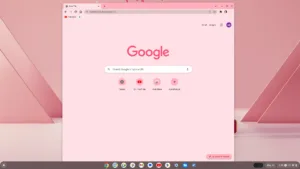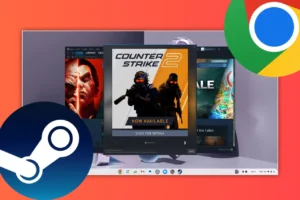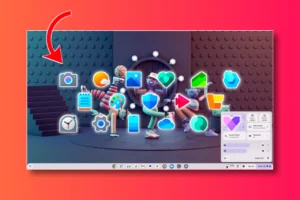As Chrome OS gains popularity, users are more intrigued than ever. In this post, we’ll explore both the familiar Standard Chrome OS and the new Chrome OS Flex. We’ll break down their differences, strengths and weaknesses, making it easier for you to understand the unique features of each operating system.
Similarities – Chrome OS Flex vs Chrome OS
Both Chrome OS Flex and standard Chrome OS share a common core foundation rooted in the Chrome Browser. This ensures a consistent, web-centric experience across both variants. Additionally, both operating systems offer lightweight and fast performance, making them suitable for a wide range of devices, including older hardware.
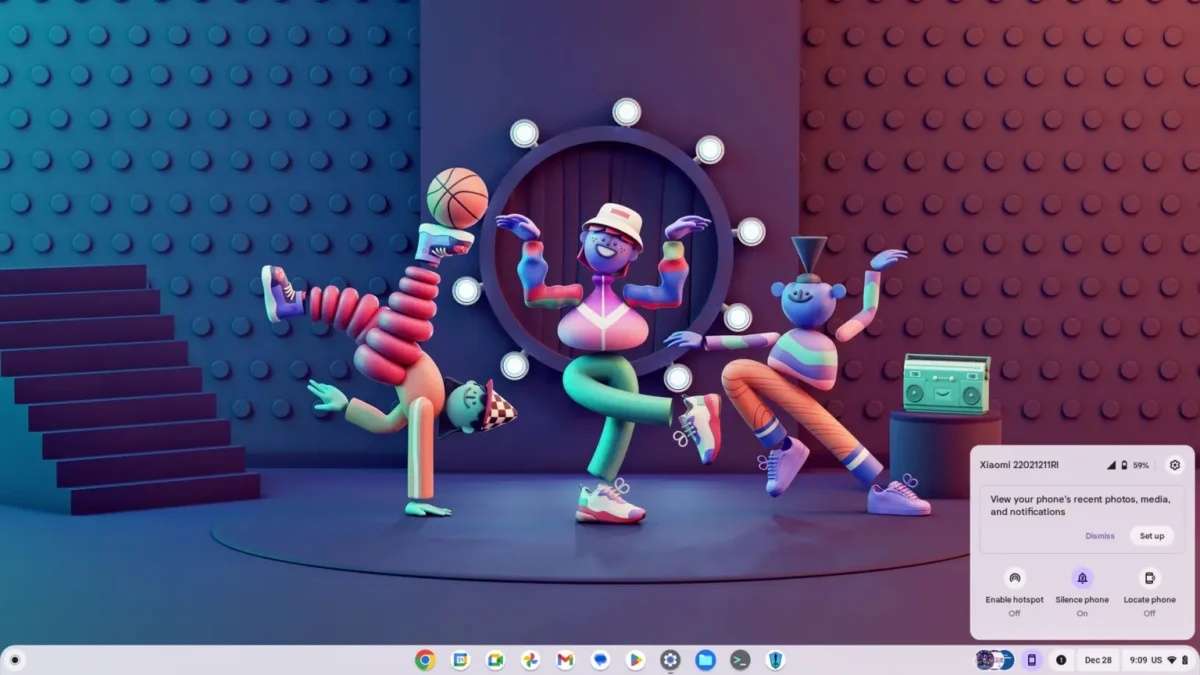
Look and Feel
The user interface and overall design elements of Chrome OS Flex and standard Chrome OS share a familiar and cohesive aesthetic. This consistency provides users with a unified experience, regardless of the specific variant they choose.
This also includes Google’s Material You design which brings a delightful touch of customization. Users can personalize their experience by deriving custom accent colours directly from their wallpaper or selecting from a variety of colour combinations. Additionally, both variants offer a curated collection of default wallpapers with dynamic screen-saver options.
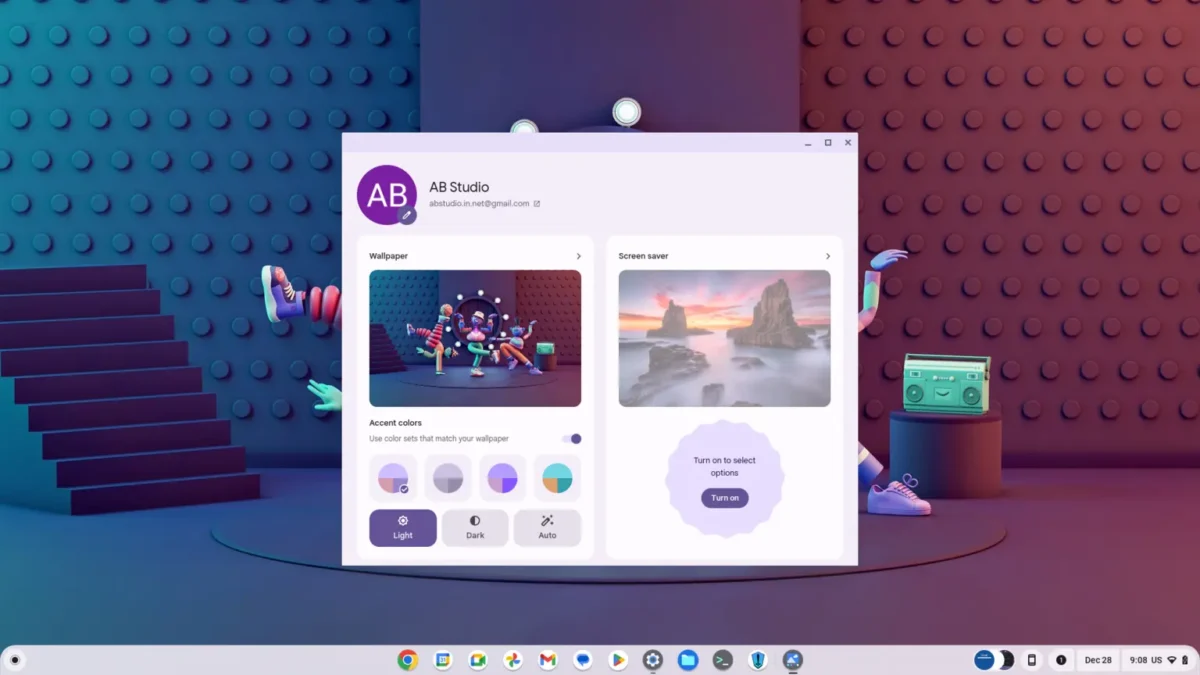
Android Phone Integration
Both Chrome OS versions allow for a seamless integration with Android smartphones. We have an option called the “Phone Hub” to monitor our smartphones. Additionally, we can send files, access media files, turn on the hotspot and more. Quite a helpful tool, if you have an Android smartphone, especially to view notifications and access the internet.
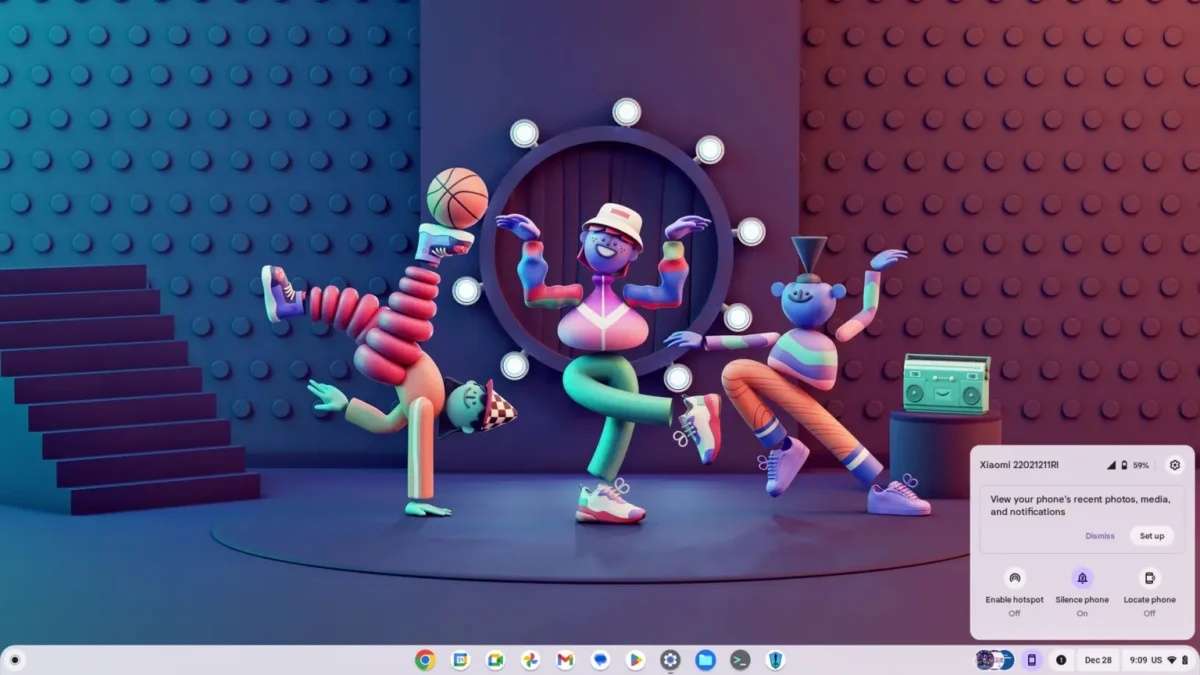
Moreover, if you don’t want to use the Phone Hub, then you can use Quick Share. This useful tool allows you to share files across Android smartphones. You can even use it to share files with Windows computers as well. Also, if you have signed in with the same Google account on multiple devices then you have an added advantage. You can easily accept files from your own devices without approving them manually.
Linux Subsystem
Both Chrome OS Flex and standard Chrome OS offer Linux support, offering users the ability to explore a wider range of applications beyond the Chrome Web Store. This allows users to install Linux applications through the built-in terminal or graphical user interface. Interfaces like the Plasma Discover app store or the Flathub app store. Additionally, with Linux, you can unlock more opportunities for gaming, productivity, media and more.
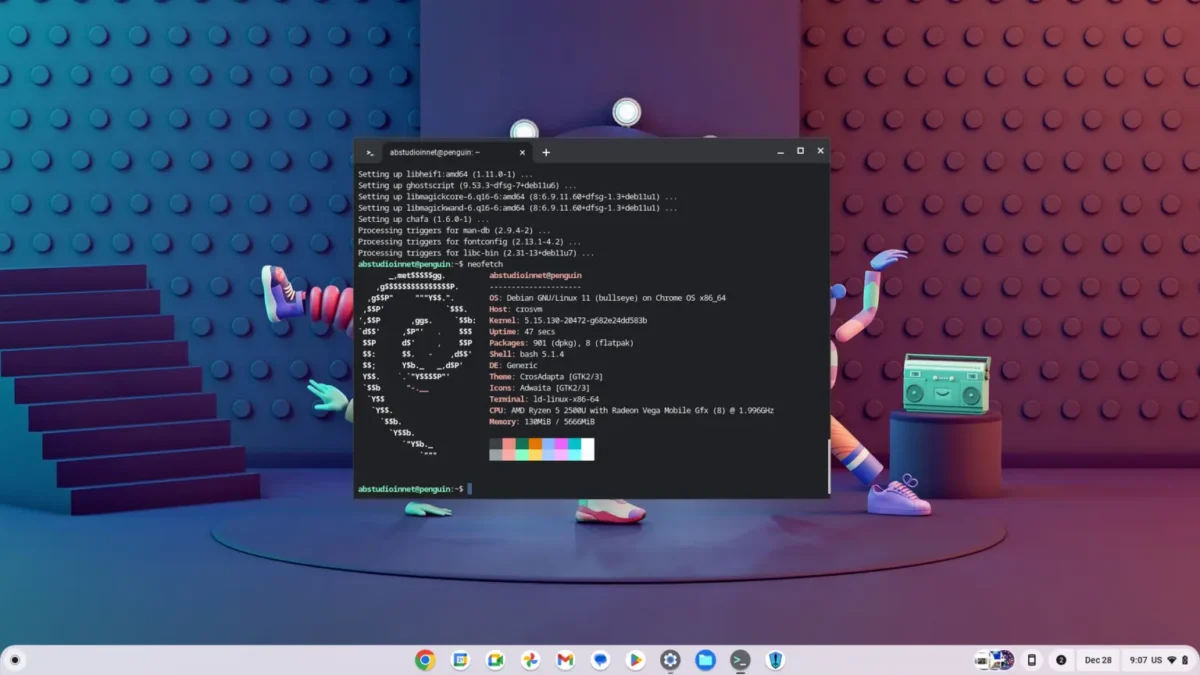
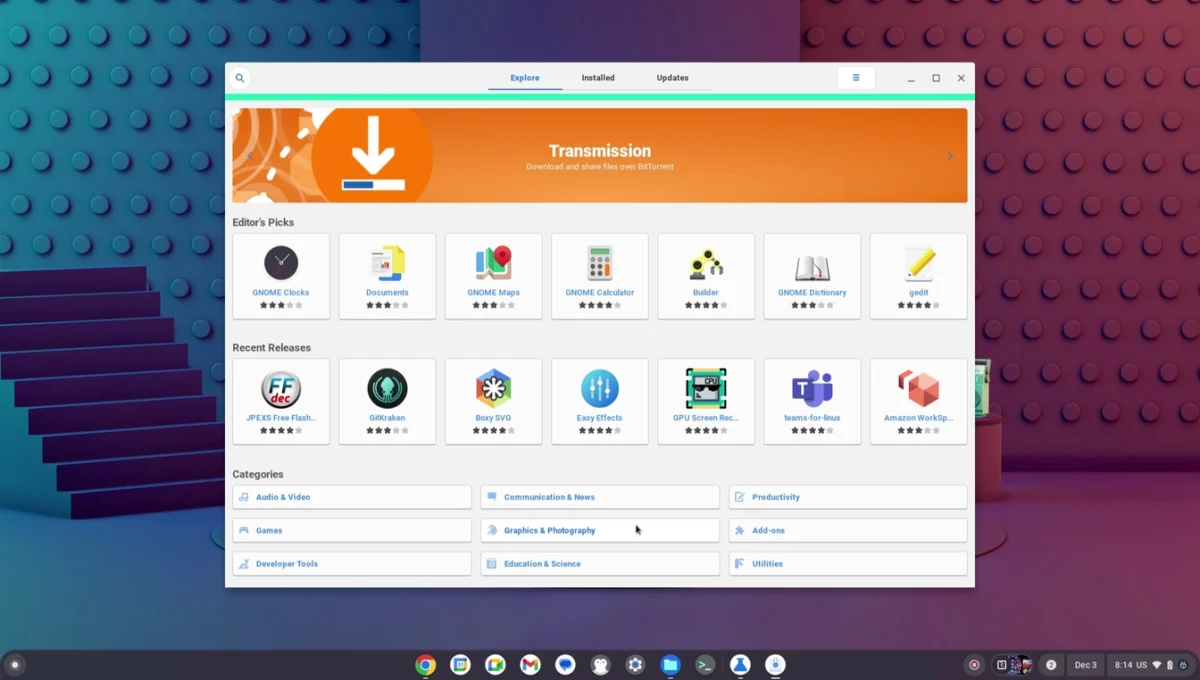
Screen Recorder
Both the Chrome OS variant offers advanced screen recording features. It is accessible through quick toggles or the “PrtSc” key on the keyboard. You can record or take screenshots of a specific area, or app window (such as a Chrome tab or settings tab). We can even incorporate a face cam on the bottom right corner of the screen while recording. Moreover, this is especially helpful if you want to record a tutorial or want to share your recordings with someone.
Google Assistant
Both Chrome OS Flex and Standard Chrome OS offer the inclusion of “Google Assistant.” You can access with through the app launcher. It mirrors the exact experience found on Android devices, allowing users to perform various tasks effortlessly. You can involve the assistant through simple clicking or even with the hot word “Hey Google“. This is especially useful if you want to control and manage your multiple smart home devices.
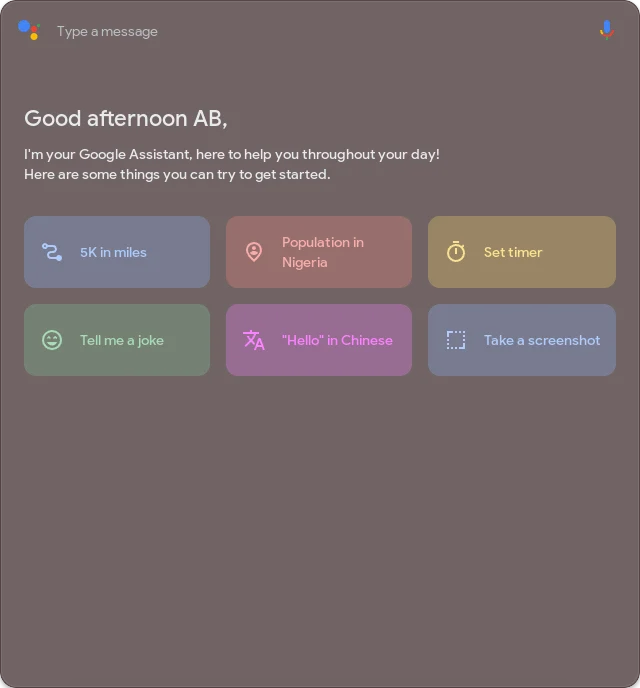
Differences – Chrome OS Flex vs Chrome OS
- A big difference between the two versions is that Chrome OS Flex doesn’t support Android and Google Play Store, unlike Standard Chrome OS.
- The regular Chrome OS works seamlessly with Android, allowing you to enjoy Android games, apps, social media, productivity tools, media, and much more.
- Additionally, users have the flexibility to sideload Android apps on Chromebooks using ADB or directly. (If Chrome OS is manually installed through the Brunch framework.)
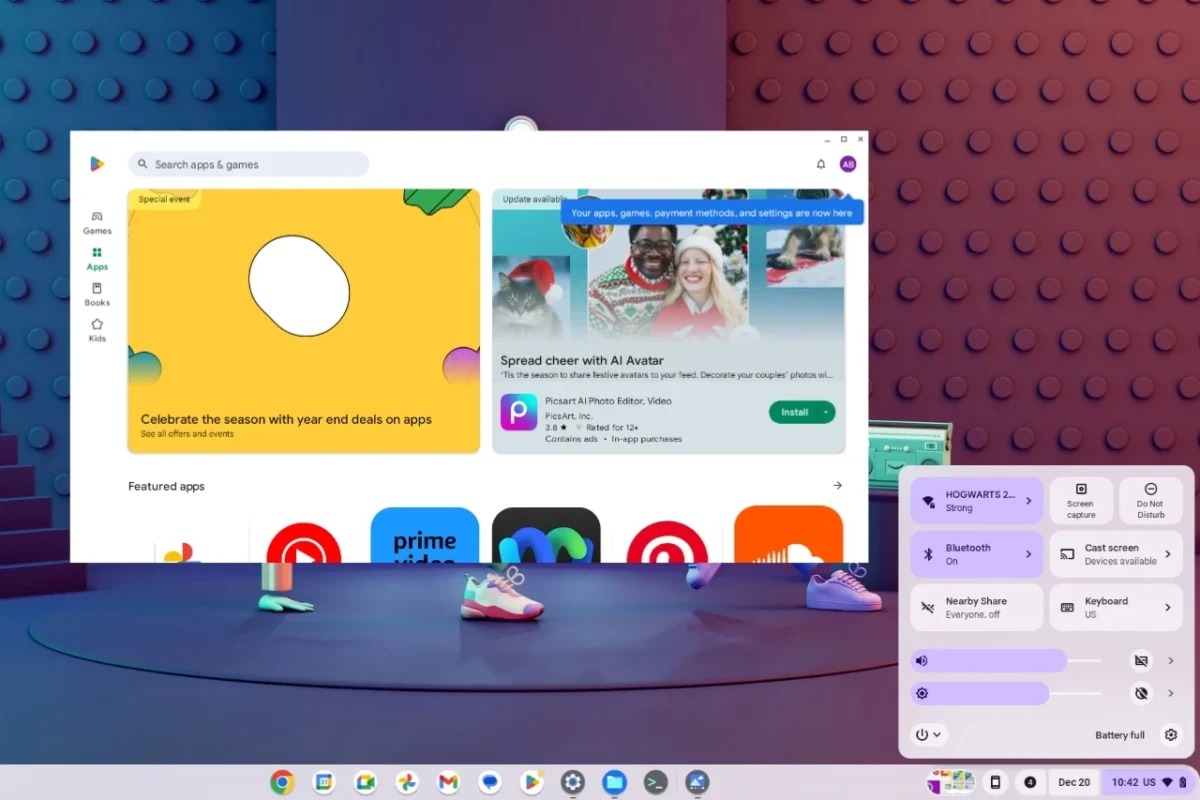
This stands out as a key distinction, highlighting Standard Chrome OS’s flexibility and its ability to work smoothly with a variety of apps compared to the more straightforward Chrome OS Flex
Installation Process – Chrome OS Flex vs Chrome OS
Chrome OS Flex
- Chrome OS Flex offers a straightforward installation process facilitated by the Google Chrome Extension “Chromebook Recovery Utility“. This simplicity makes it accessible even for users with limited technical knowledge.
- Additionally, as an official release from Google, Chrome OS Flex benefits from direct support, ensuring users a reliable and stable experience. Additionally, Google promised multiple years of features and security updates.
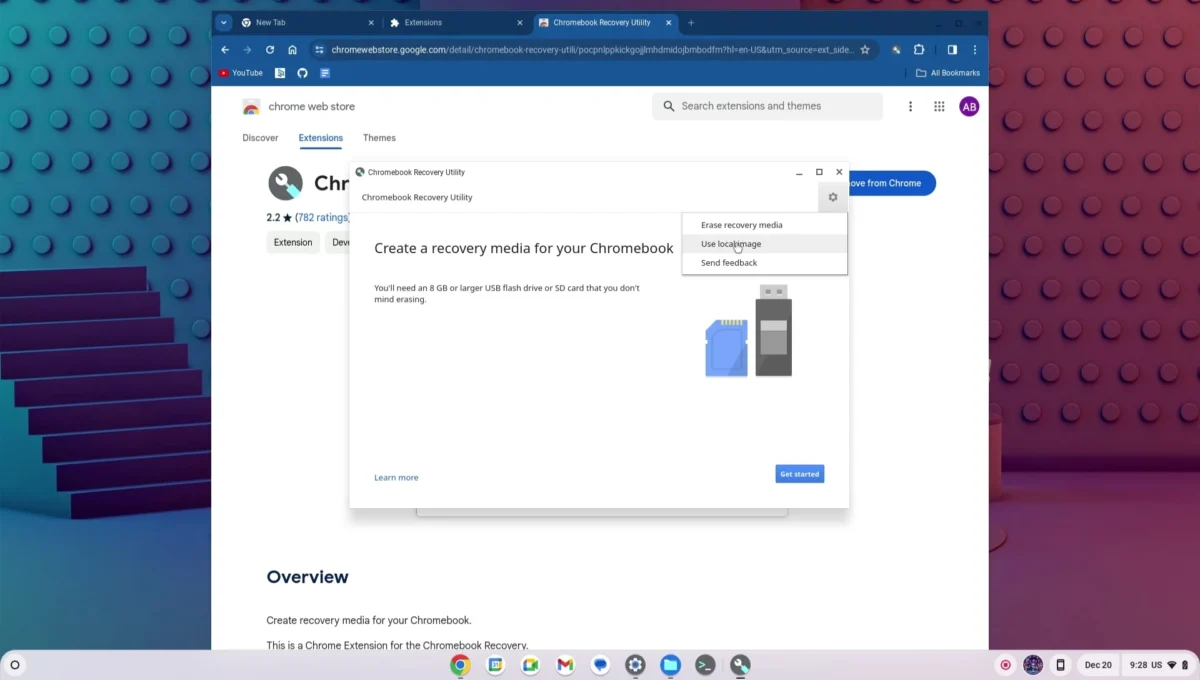
Chrome OS
- Standard Chrome OS primarily comes preinstalled on Chromebooks. This delivers a seamless plug-and-play experience for users purchasing devices within the Chromebook ecosystem.
- For installations outside the Chromebook ecosystem, standard Chrome OS relies on the Brunch framework. This method, while effective, requires a bit more technical know-how as the process can get quite complicated.
- Also, the availability of standard Chrome OS is contingent on supported processors. Additionally, users must check compatibility before attempting the installation. Also, remember that the installation process is not backed by Google and needs manual bug fixes and updates.
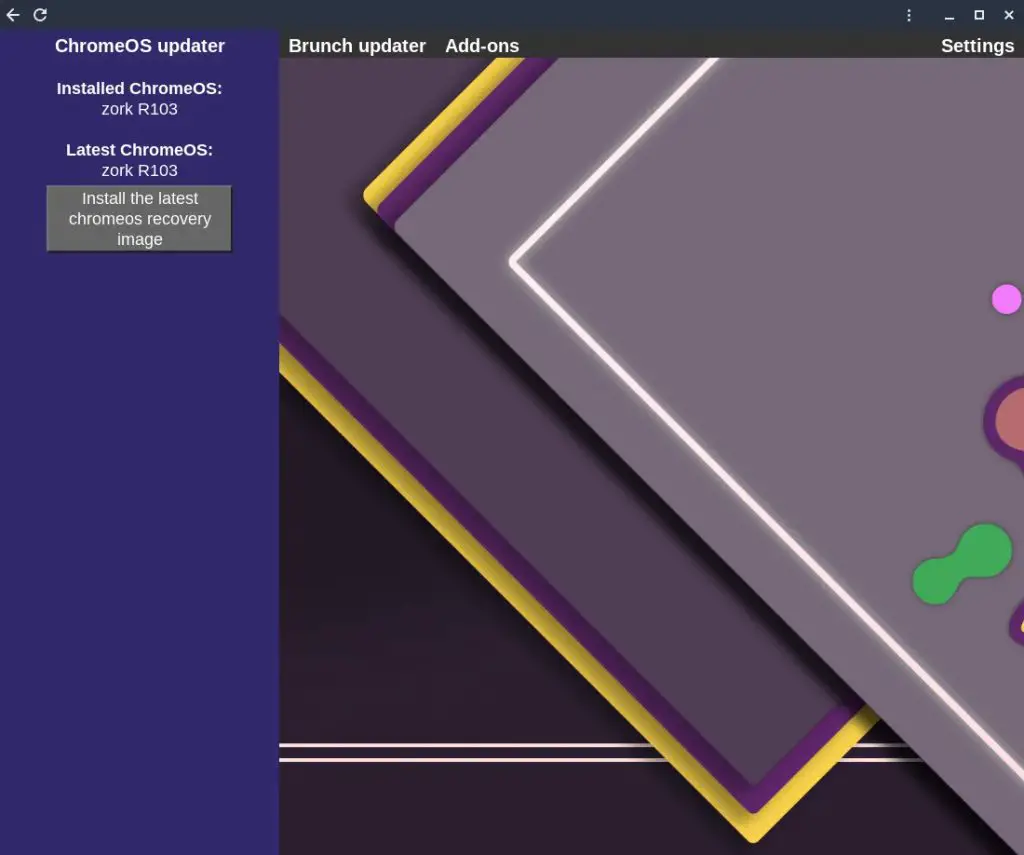
Conclusion
In weighing the pros and cons of both Chrome OS Flex and Standard Chrome OS, each reveals its unique strengths and weaknesses. Chrome OS Flex boasts official support and a straightforward installation process, offering easier accessibility to users. On the other hand, Standard Chrome OS stands out with its Android and Google Play Store support, catering to a broader range of applications. Moreover, it’s worth noting that the manual installation of Standard Chrome OS can be intricate and is limited to specific processors.