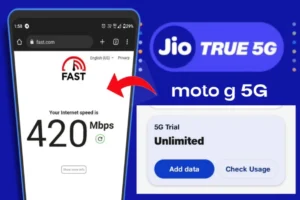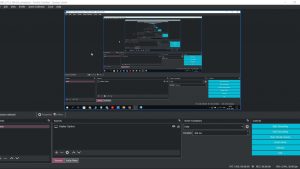Lenovo Smart Clock Essential is a popular smart home device. Additionally, It is one of the few offerings in the smart home devices, besides the Google Nest and Alexa devices. Setting it up is easy but some users may need some instructions to get it working. In this blog, we will learn how to set up, and connect to wifi, explore its features and also factory reset the Lenovo Smart Clock Essential.

Firstly, identify a suitable location for your smart clock, ideally near a power outlet, and proceed to connect it to power.
Setting Up with the Google Home App
Now, you’ll need to download the Google Home app on your smartphone. If you don’t already have it installed, you can easily download it for free from the App Store or Google Play Store. Once you’ve downloaded the app, simply open it up and follow the on-screen instructions to set up your Smart Clock Essential.
- Click the plus icon within the app to add a new device.
- Select your home network and proceed with the setup process.
- The app will automatically detect the nearby Lenovo Smart Clock Essential. Follow the prompts to connect it to your home network and customize its settings according to your preferences.
Connect Lenovo Smart Clock Essential To WiFi/Home Network
Moreover, It’s essential to ensure that your Smart Clock Essential is connected to the same Wi-Fi network as your other smart devices. This allows for seamless integration and control within your smart home ecosystem. During setup in the Google Home app, choose your home network to connect your smart clock.
Exploring Its Features
- The non-touch LED display provides essential information such as the time, day of the week, weather, and temperature.
- Additionally, the smart clock comes equipped with function buttons for volume control, media playback, and alarm settings.
- Customize your wake-up experience by setting alarms using the clock button and adjusting the days, hours, and minutes as needed.
- Activate the built-in night light feature by holding down the minus button, providing a subtle glow for nighttime visibility.
- Simply use the wake word to activate your Smart Clock Essential. Now use your command to control various functions such as setting alarms, checking the weather, and playing music
Factory Resetting Your Smart Clock Essential
To factory reset your Smart Clock Essential, hold down the clock and minus buttons together for 12 seconds. But remember, this will reset the device to its original settings, allowing you to start fresh if needed. Additionally, this can help you sort out any issues related to the WiFi connection or other issues.
This comprehensive guide equips you with the knowledge and tools to set up, use, and explore the features of your Lenovo Smart Clock Essential.