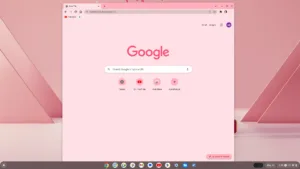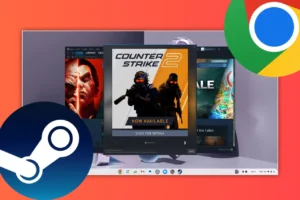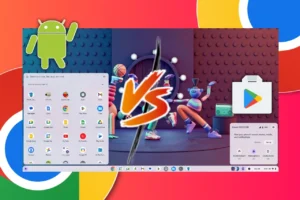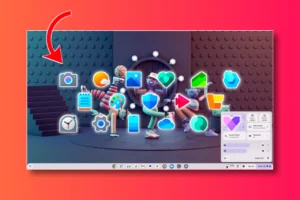Choosing between a Chromebook and a Windows laptop can be a confusing task. Especially with the number of options available in the market. In this blog, we’ll thoroughly compare Chrome OS and Windows 11 across various aspects. This will allow you to make an informed decision tailored to your preferences and requirements.
Interface and User Experience
Chrome OS
Chrome OS features a minimalist user interface, with a dock at the bottom. There’s an app launcher icon that houses the apps and also the Google Assistant. On the right side, there’s a quick toggle for the various useful shortcuts and notifications. Overall it feels very lightweight and quite similar to the Android OS we have on our smartphones.
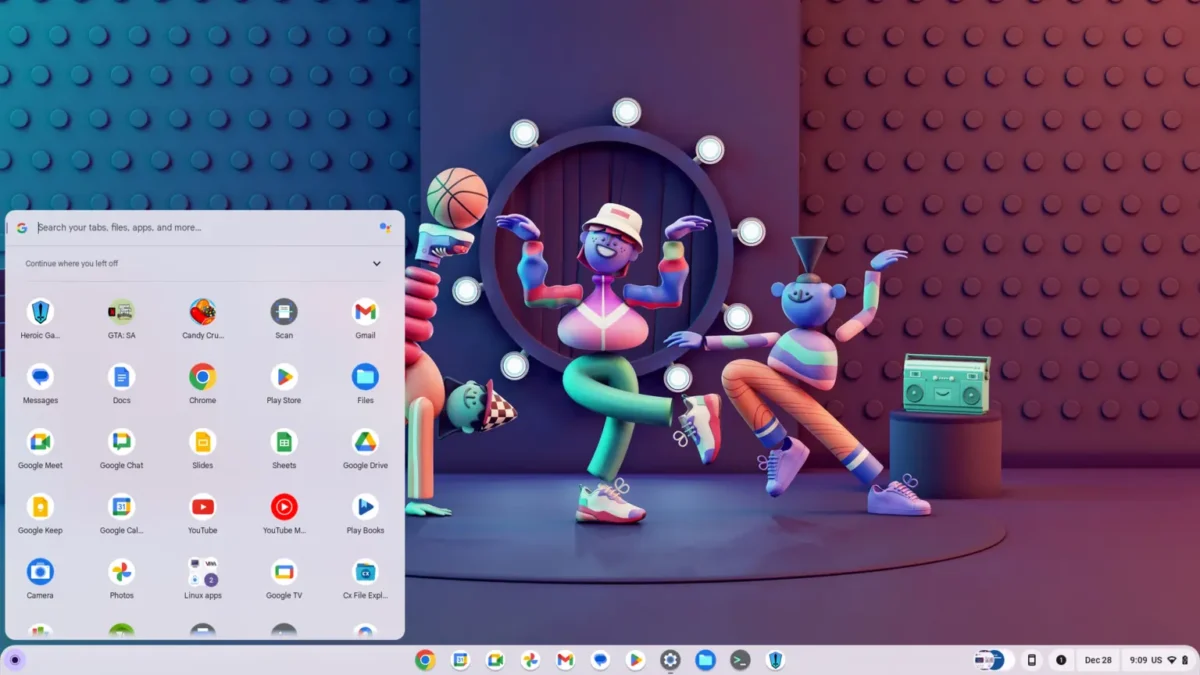
Chrome OS has a deep integration with the Google apps and you’ll find most of the Google apps preloaded. This can be either a good or bad thing depending upon whether you are deep into Google services or not. Additionally, There’s support for virtual desktops which is a huge benefit as well. You can even save the desktops for a specific group of apps and open them later.
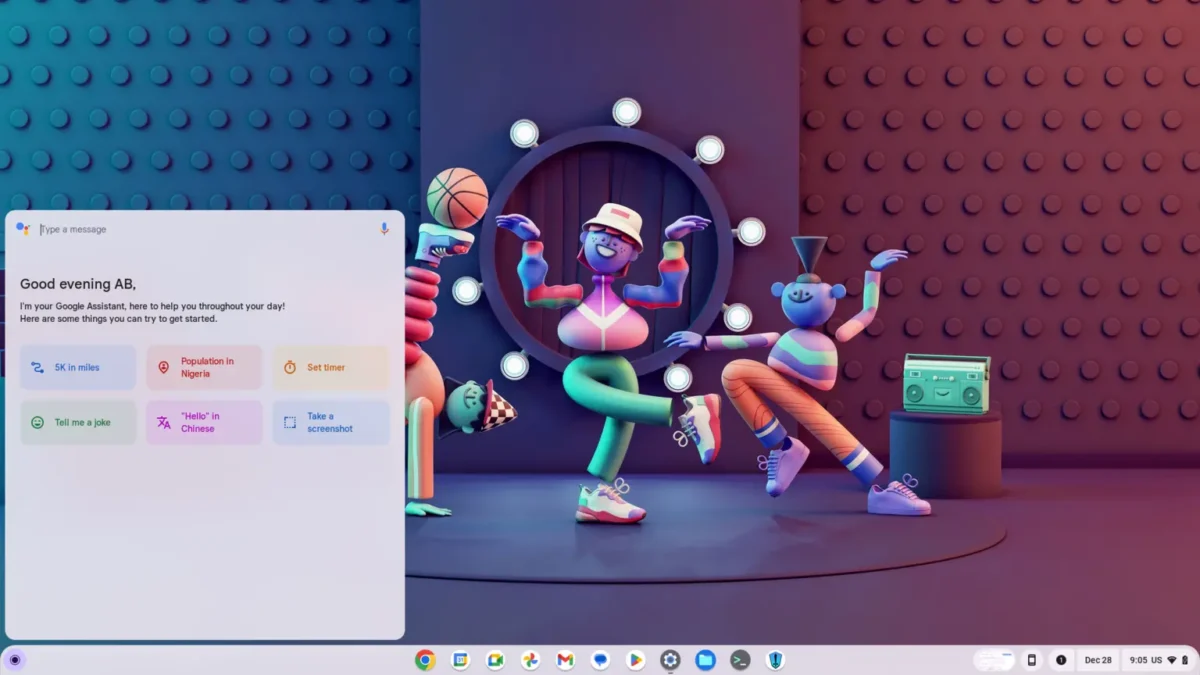
For multitasking, we get the different tab layouts for app windows. You can use the apps side by side or even as an overlay. Overall Chrome OS provides a fresh visual design and offers necessary features for daily usage.
Windows 11
Windows 11 introduces a refreshed user interface with centred taskbar icons, rounded corners, and a redesigned Start menu. The app launcher houses the search bar and the power menu. The centred app launcher looks modern and gives a good overall experience. You can however change the placement from the settings.
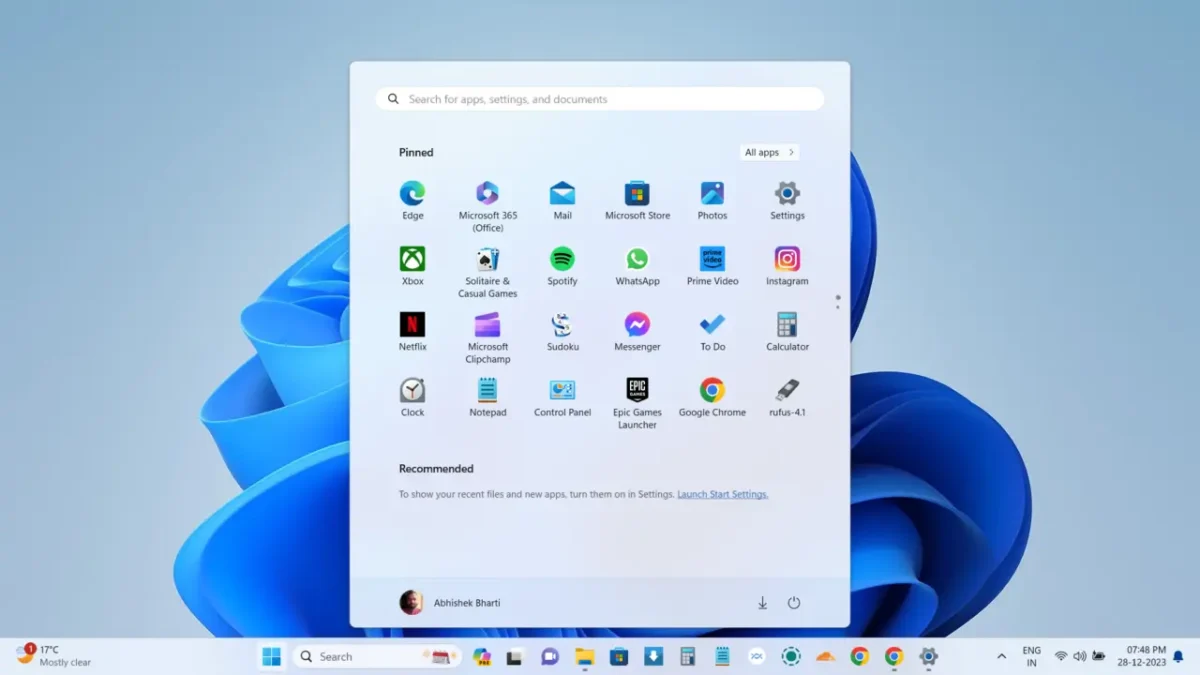
Windows 11 also offers enhanced multitasking capabilities with features like Snap Layouts, Snap Groups, and Virtual Desktops. All these functionalities deliver a great overall multitasking experience. Moreover, it feels even a bit better than the Chrome OS in some aspects.
Windows OS has deep integration with Microsoft services such as OneDrive, Microsoft Office, and Xbox Game Pass. This is of course expected just like with the Google services on Chrome OS. However, unlike Google services, Microsoft apps aren’t that much preferred, so for most users, it can feel a bit disorganised.
App Support and Ecosystem
Chrome OS
Chrome OS mainly focuses on providing a web-based experience. It uses something called web apps to provide the experience of using a standalone App. Web apps run on Chrome browser, but they don’t open in a browser tab. They require a lot less storage and resources to run while providing almost the same experience.
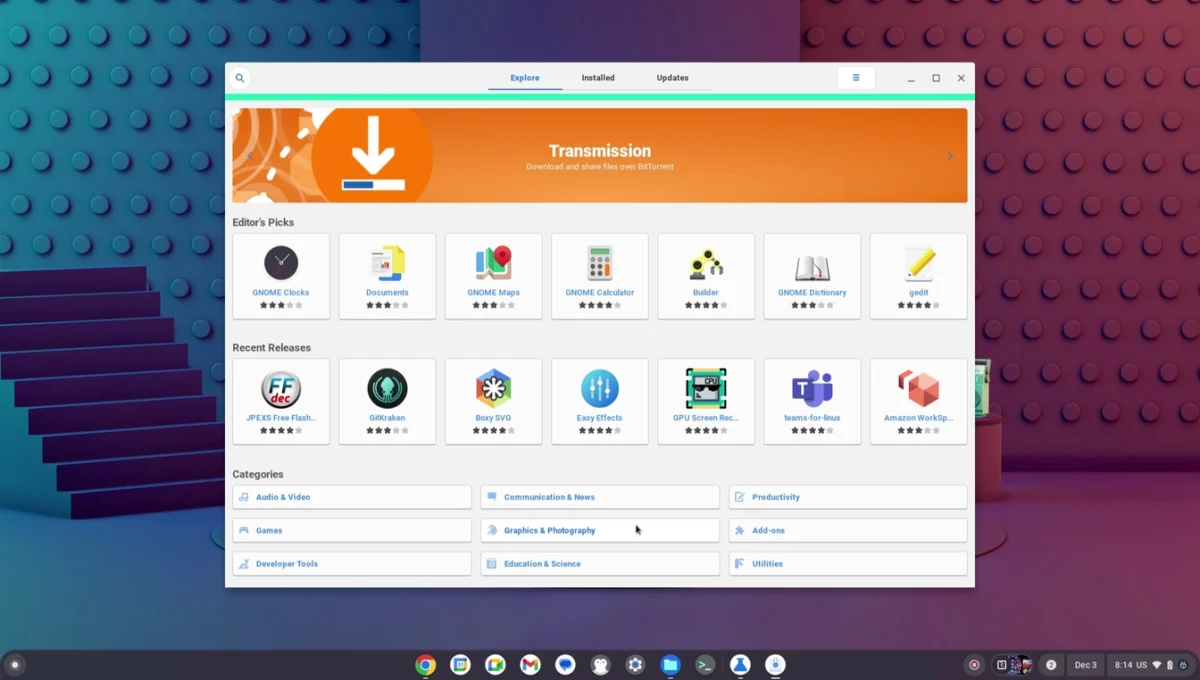
Moreover, the highlighting feature of Chrome OS is the availability of Android apps. Overall the years Android has become more and more compatible with bigger screens. Additionally, with the integration of the Google Play Store users can easily install a plethora of Android apps and games. Largelybecause of this feature, many choose to switch to Chrome OS.
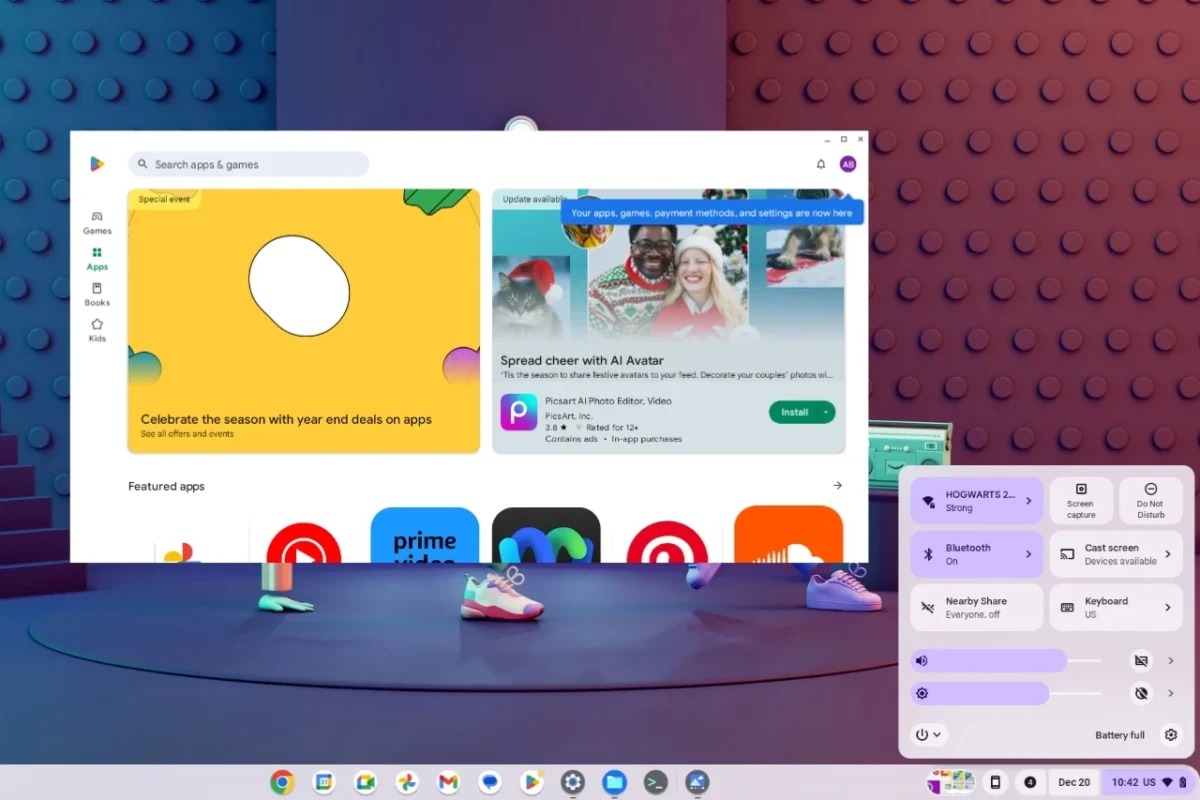
And if that was not enough, we also have the Linux support. And not just limited to containers but full-fledged ones. Once you enable it from the settings, you can download and install a plethora of Linux apps. This includes popular gaming apps like Steam and Lutris Emulator. This way you can even play PC games which is not possible with just Android.
Windows 11
Applications support on Windows need no introduction, as you can download everything you need. Whether you want to play games, watch movies, do office work or edit. Windows got you covered in all aspects. Additionally, the level of these apps can vary from basic to advanced level. So as per your requirement, you can choose those apps. Some examples are Adobe Photoshop, After Effects, Premiere Pro, Auto CAD, and more.
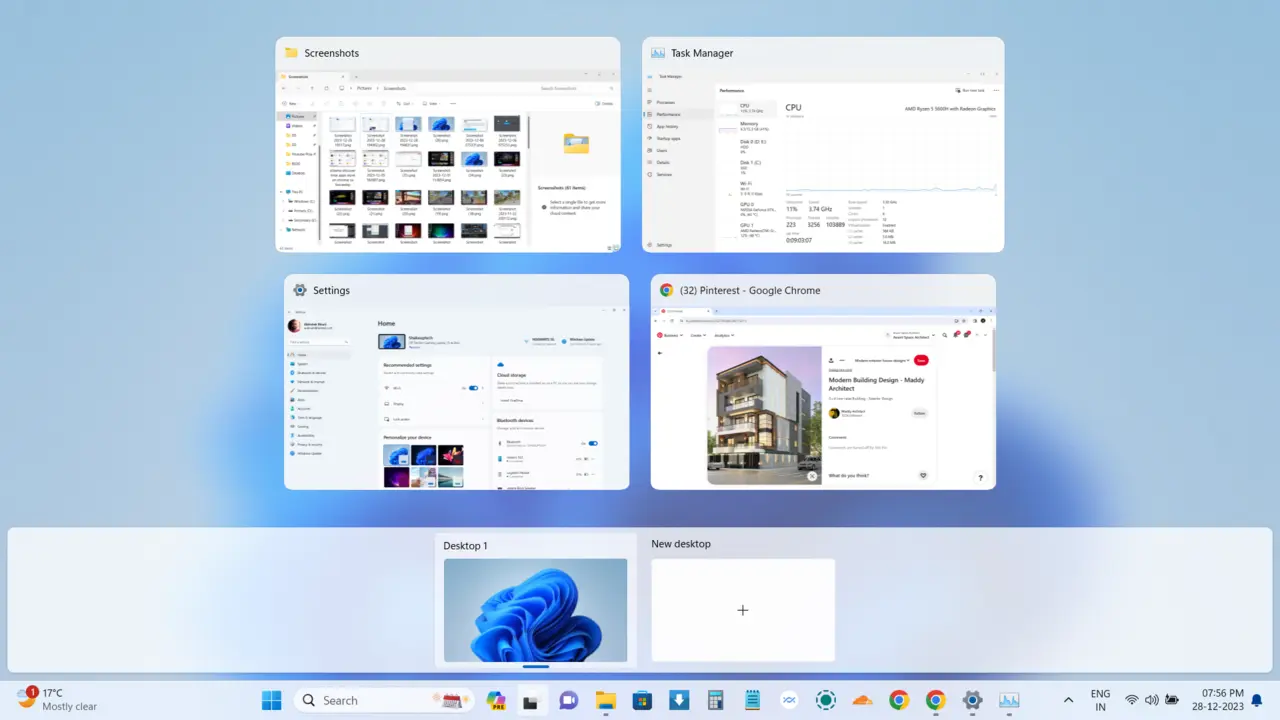
Windows 11 does give you the freedom to install apps from third-party sources. But we also get the Microsoft Store, which houses a plethora of apps and games. Additionally, it consists of Android and Linux apps as well that have been ported to Windows. However, most users prefer to side-load apps to Microsoft Store.
Gaming Experience
Chrome OS
While Chromebooks support Android games from the Google Play Store, their gaming capabilities are relatively limited. Especially when compared to Windows, which has extensive high-level game support. You can play Windows games using Proton or Wine. The native game support on Windows by default is much superior in all cases.
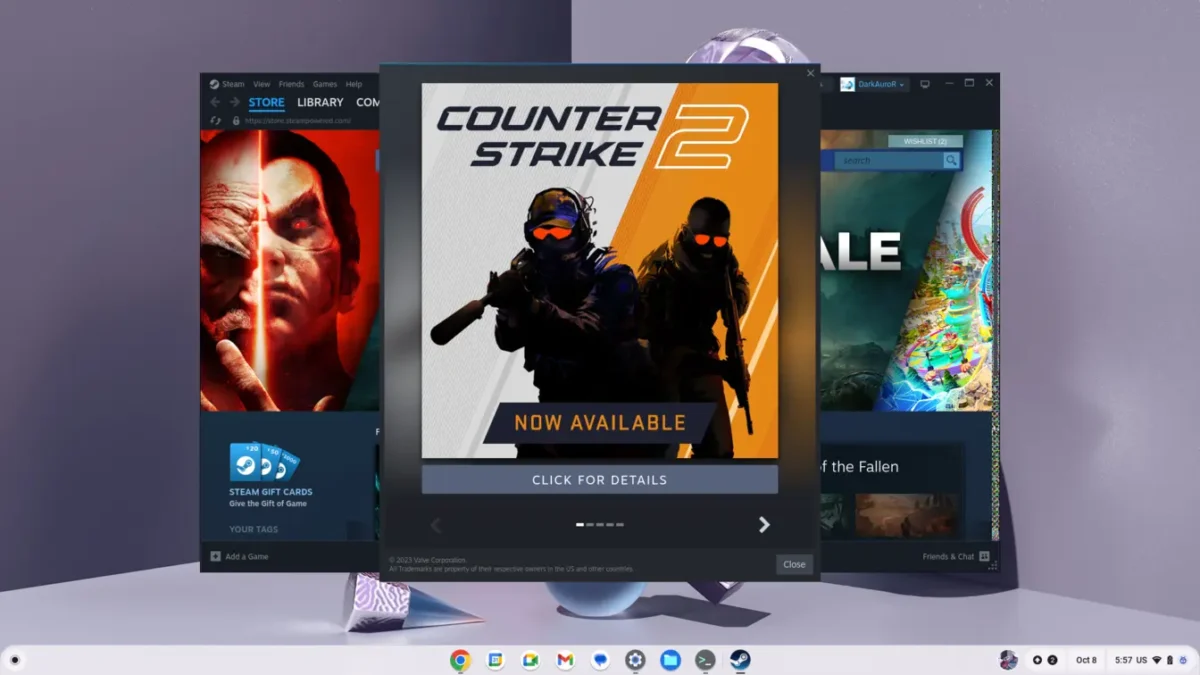
Alternatively, if you want to play games using the cloud services. Then Nvidia GeForce Now can be a great way to do that. You can play multiple PC-level titles online using Nvidia servers and GPUs. However, you need to have a really fast internet connection for the best results. Remember you can use this service even on a Windows laptop as well.
Windows 11
Windows laptops offer access to an extensive gaming library, including AAA titles, indie games, and multiplayer. This is thanks to the compatibility with popular gaming platforms like Steam, Epic Games Store, and Xbox Game Pass for PC. Additionally, Windows gaming laptops come equipped with dedicated graphics cards and powerful processors. That delivers superior gaming performance, supporting high resolution and frame rates.
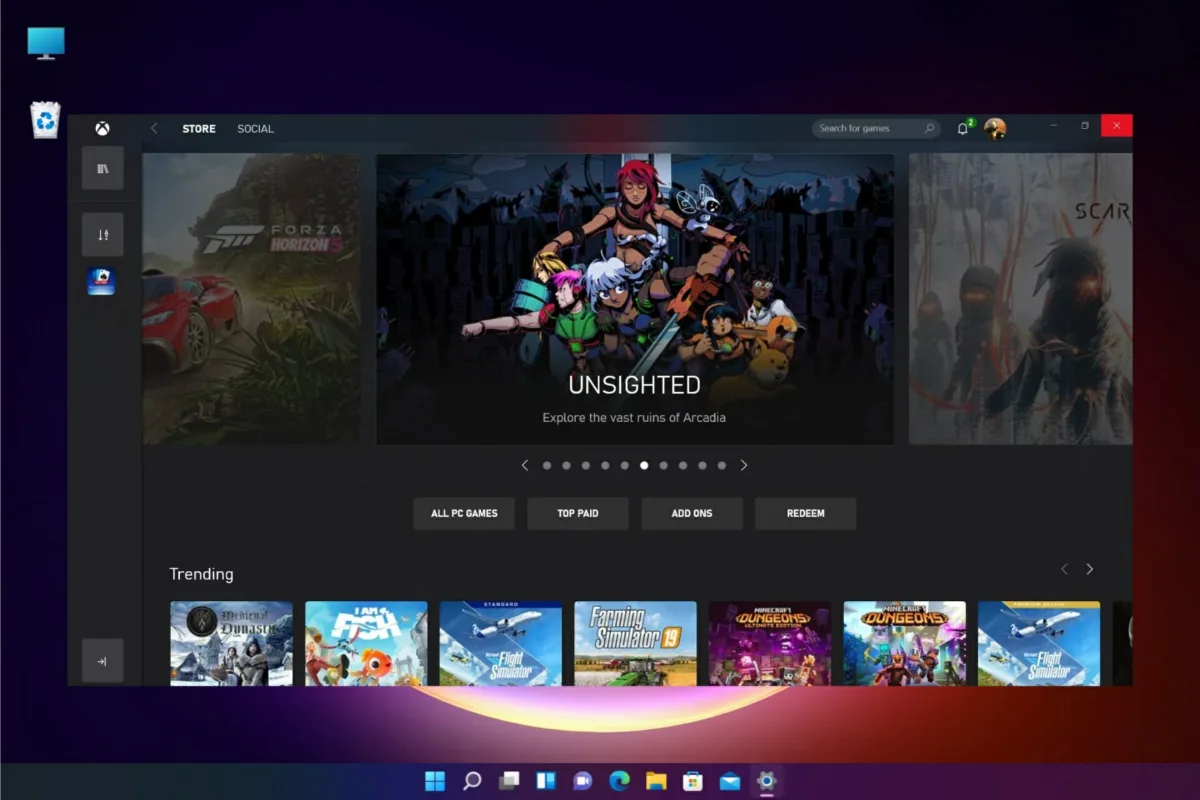
Price vs. Performance
Chromebooks
Chromebooks are known for their affordability, offering budget-friendly options suitable for students and casual users. Also, with time Chromebooks have evolved and now come in higher variants as well. These include powerful processors, better display and premium finish. However, compared to Windows they are still very much affordable.

Windows Laptops
Windows laptops offer a wide range of options spanning various price points, from budget-friendly entry-level devices to high-performance machines. The high-end versions are especially tailored to gamers and creators. You cannot find these options in the Chromebooks, as they won’t be any useful with Chrome OS.

Conclusion
Chrome OS
- Ideal for users seeking simplicity, affordability, and seamless integration with Google services.
- Suitable for web browsing, productivity tasks, educational purposes, and light gaming.
- Recommended for students, casual users, and individuals with cloud-centric workflows.
Windows 11
- Offers versatility, extensive software compatibility, and powerful performance for diverse computing tasks.
- Suited for gaming, content creation, professional applications, and multimedia production.
- Recommended for gamers, creative professionals, students, and users with specific software requirements.
I am an Amazon Associate, which means I may earn from qualifying purchases made through links on this site. Your support through these purchases helps keep this website running.