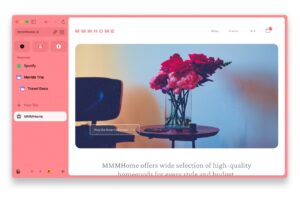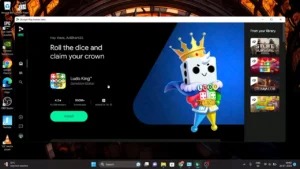We all need to make a bootable USB and do a good job. But it can make it for a single Operating System. It’s We all need to make a bootable pen drive to boot into an ISO file or an OS. Programs like Rufus and BalenaEtcher can make bootable USBs and does a good job. But it can make it for a single Operating System. It’s quite time-consuming to do it for every ISO file that we need. In this post let’s see How To Create Bootable USB For Multiple ISO Files
Download
- We need to download the Ventoy tool from here.
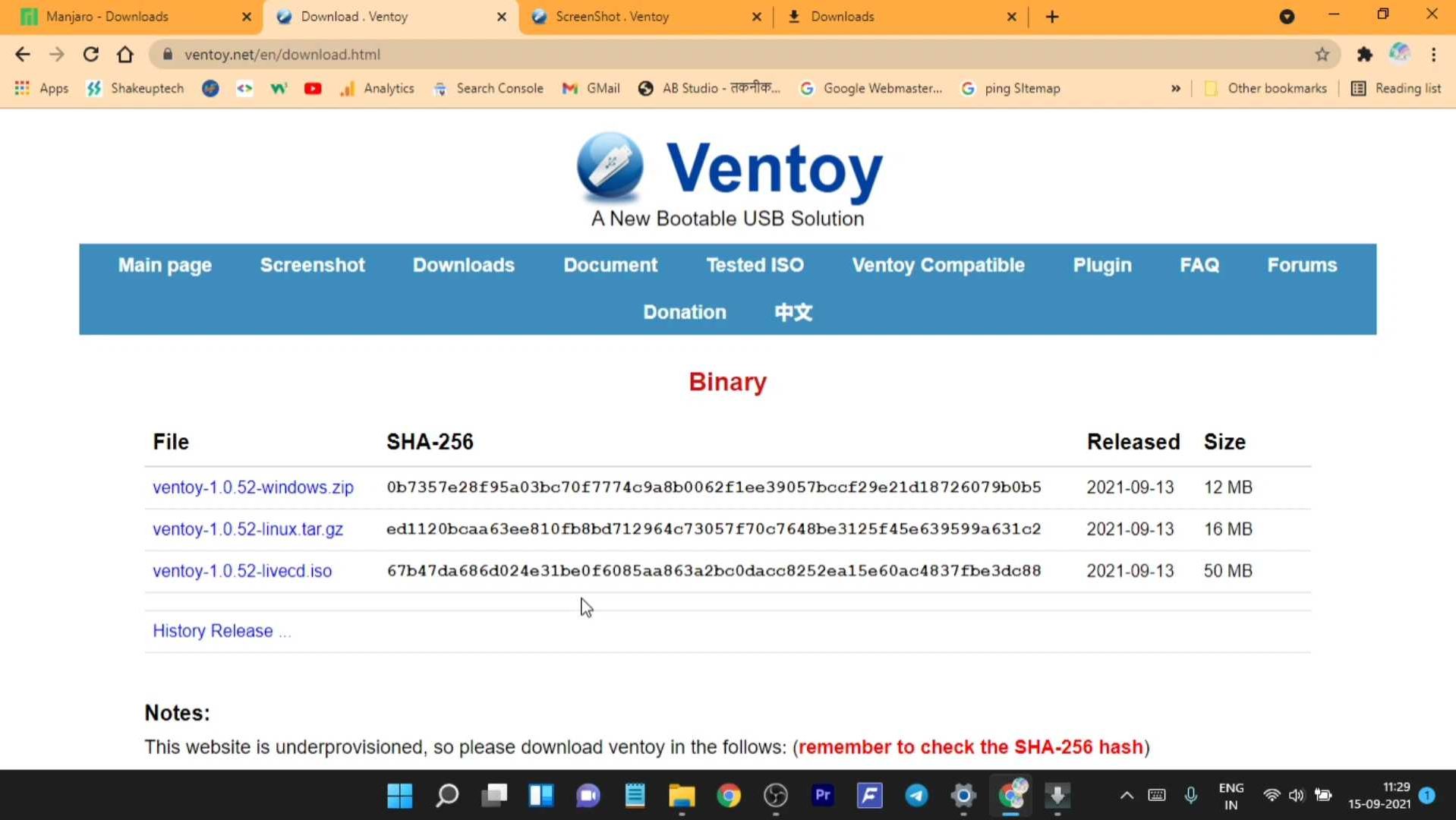
- Download the latest zip file for Windows. Extract the file using 7zip or WinRAR.
Installing Ventoy Software
- We will have an .exe setup file. Run this file to start the setup process.
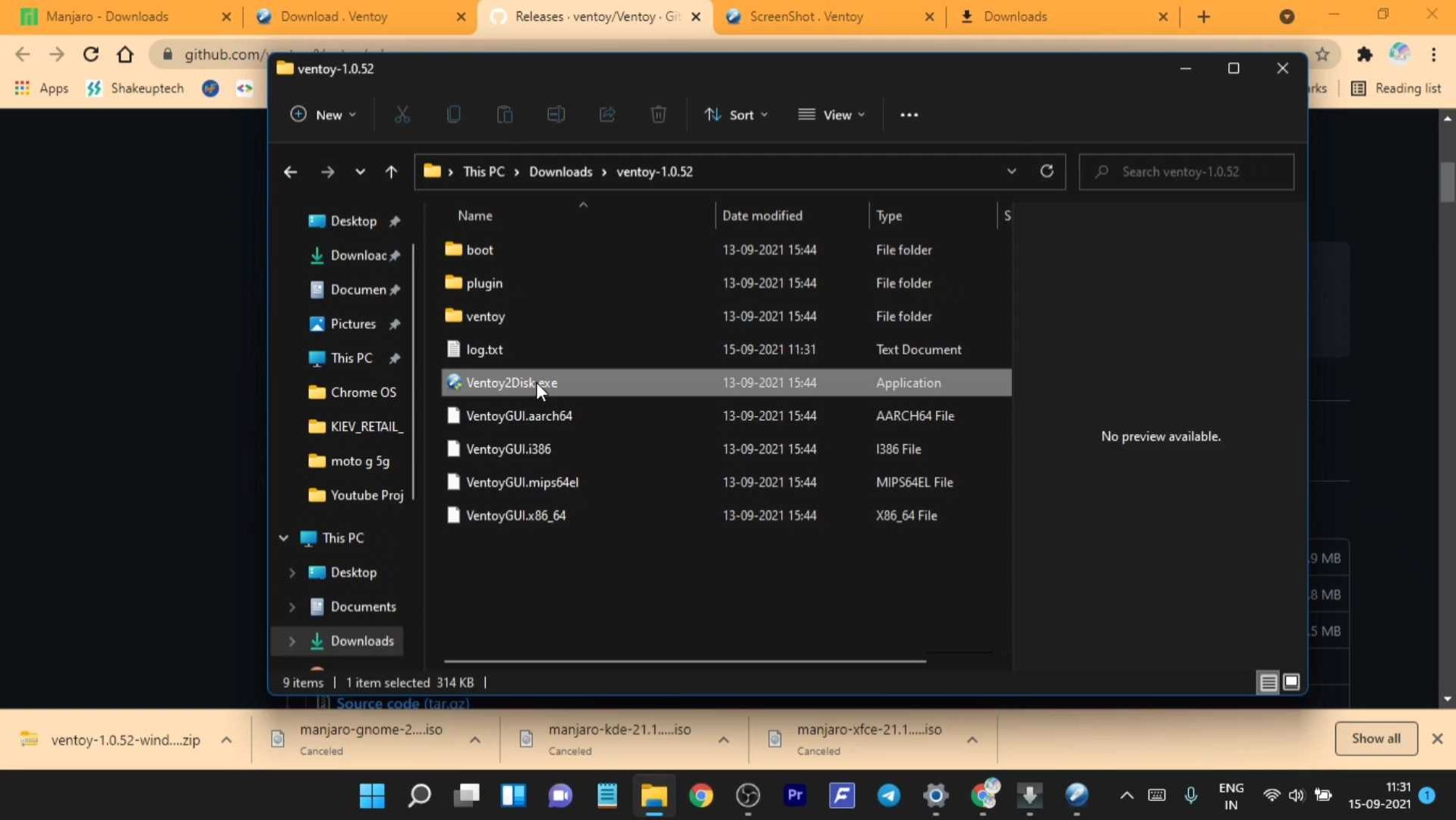
- It’ll automatically detect any pendrive connected to the system.
- You’ll see it showing partition scheme as MBR as default but we need to confirm that.
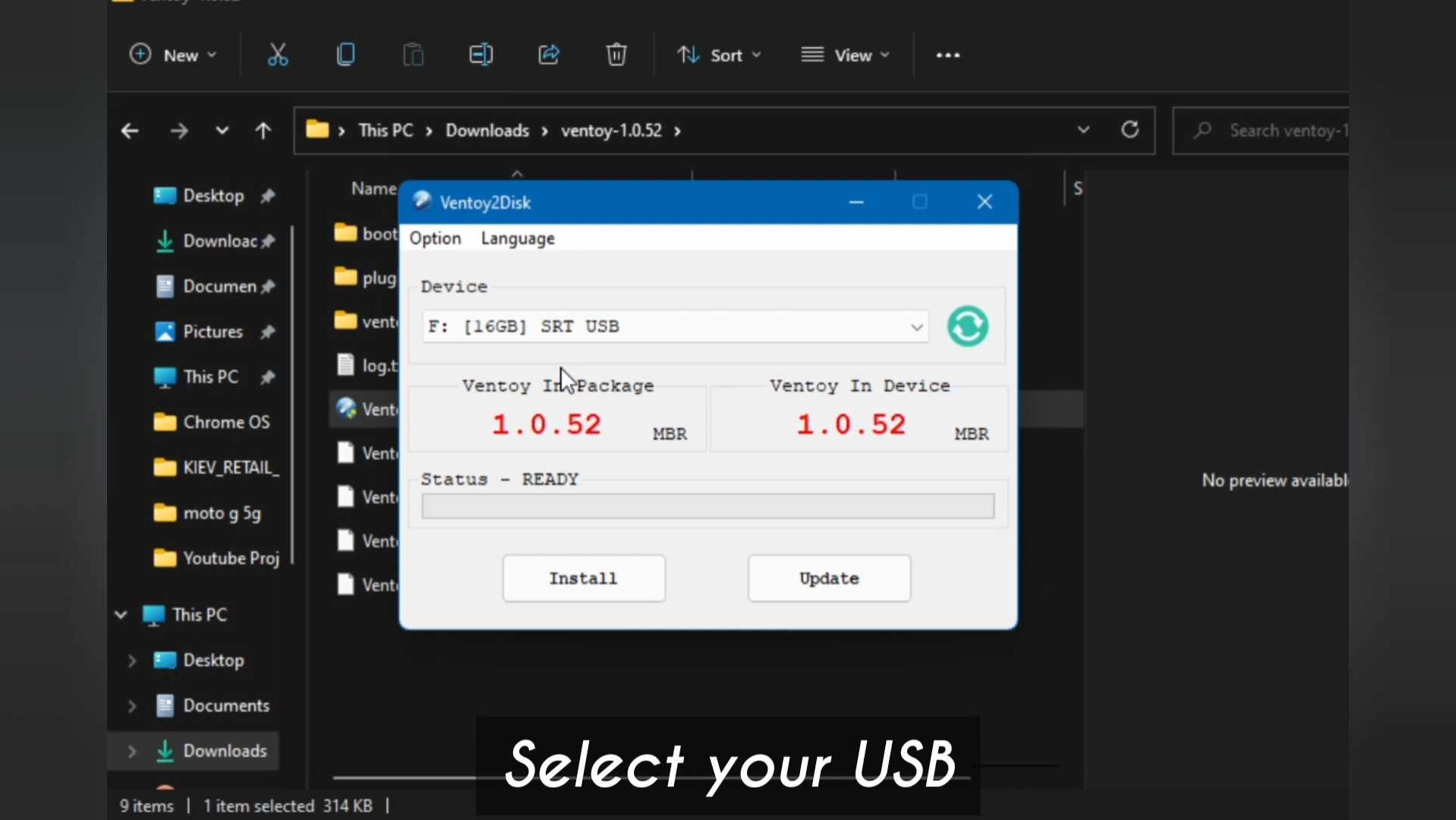
- In the search box type “partition” and open the create and format hard disk program.
- On disk 0 right click and open properties and under volume tab you’ll see the drive partition scheme.
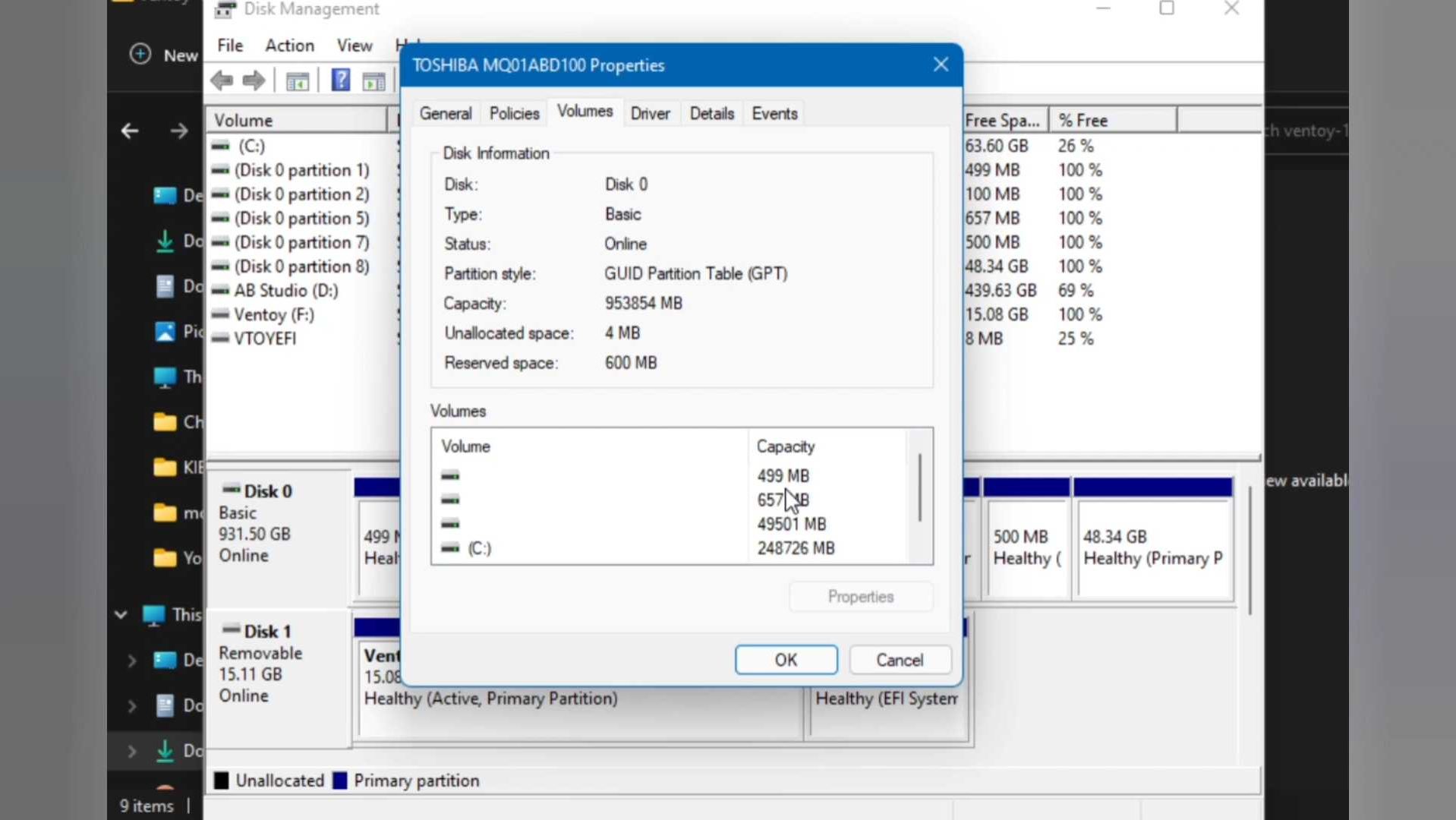
- It’ll be either MBR or GPT.
- Now in the Ventoy program, open options and change partition style according to your need.
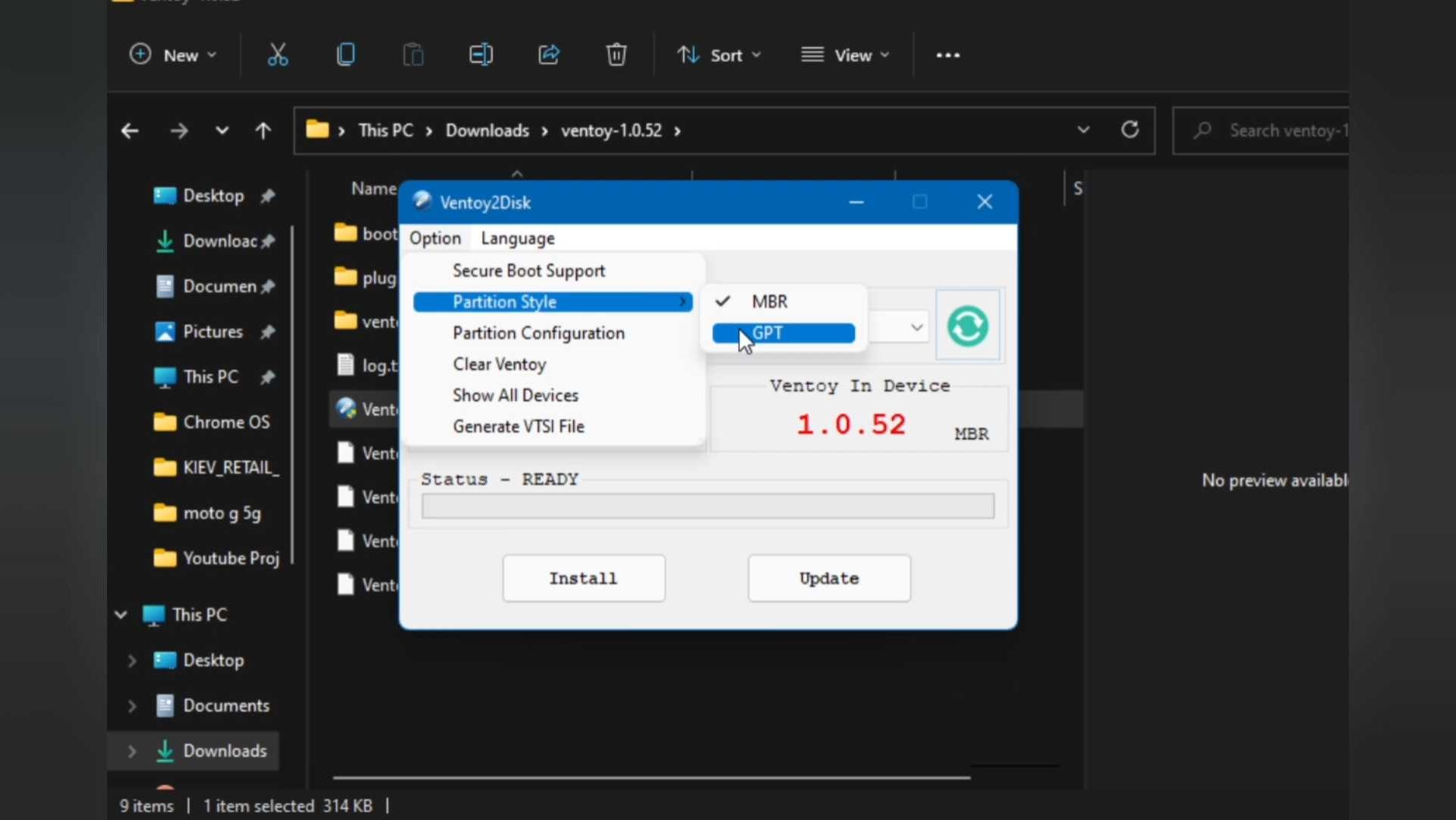
- Now we need to press “Install” to install the Ventoy on our USB drive.
- After it’s done we can simply copy and paste ISO files to this pendrive.
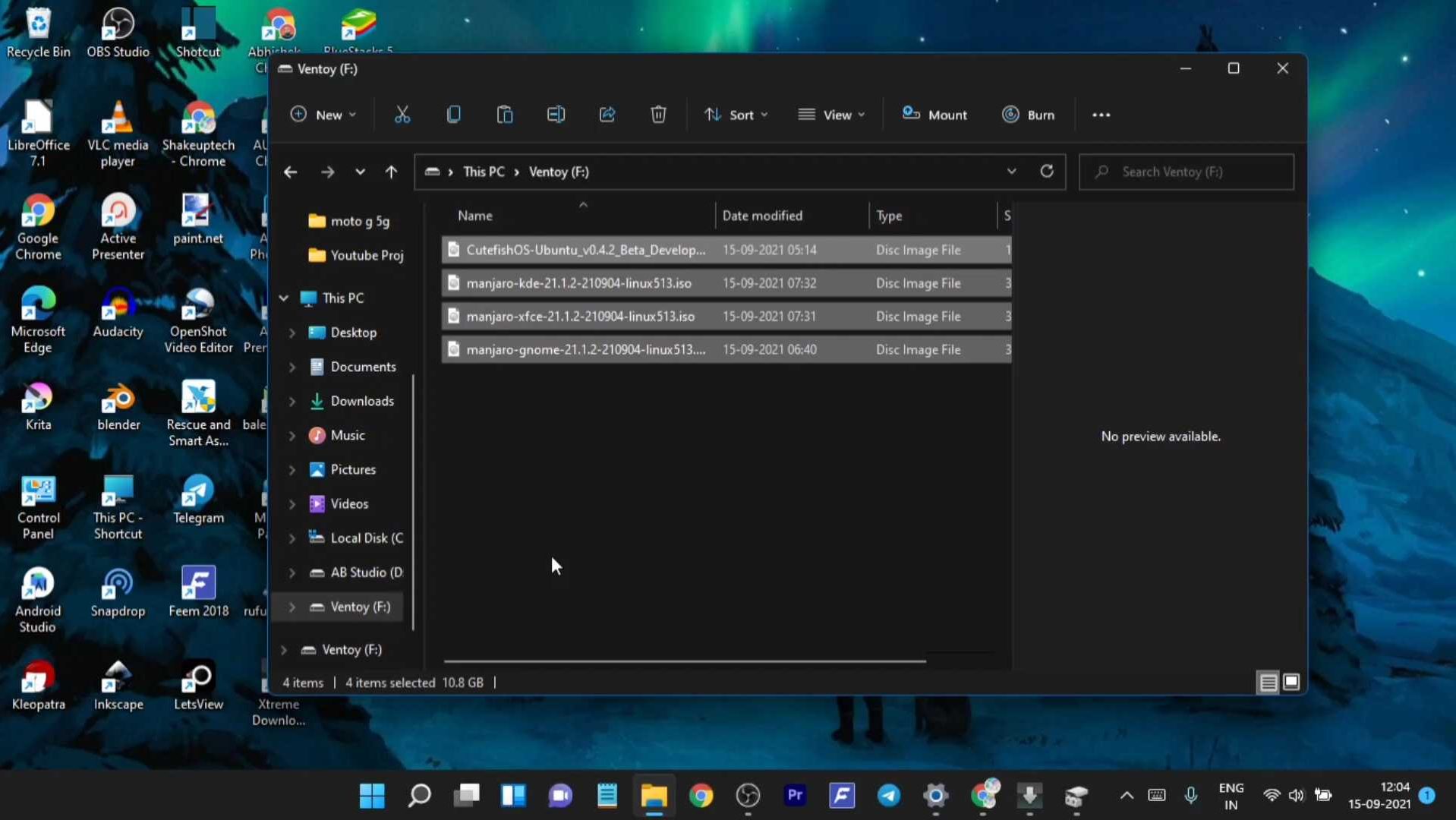
Read More Dual Boot Chrome OS New Easy Method! 2022
Create Bootable USB For Multiple ISO
- No need to make a separate bootable USB for each ISO.
- We can copy even multiple ISO files in the pendrive.
- It even supports different types of files like ISO/WIM/IMG/VHD(x)/EFI.
- Then we can using BIOS options access the ISO files and boot into them of our choice.
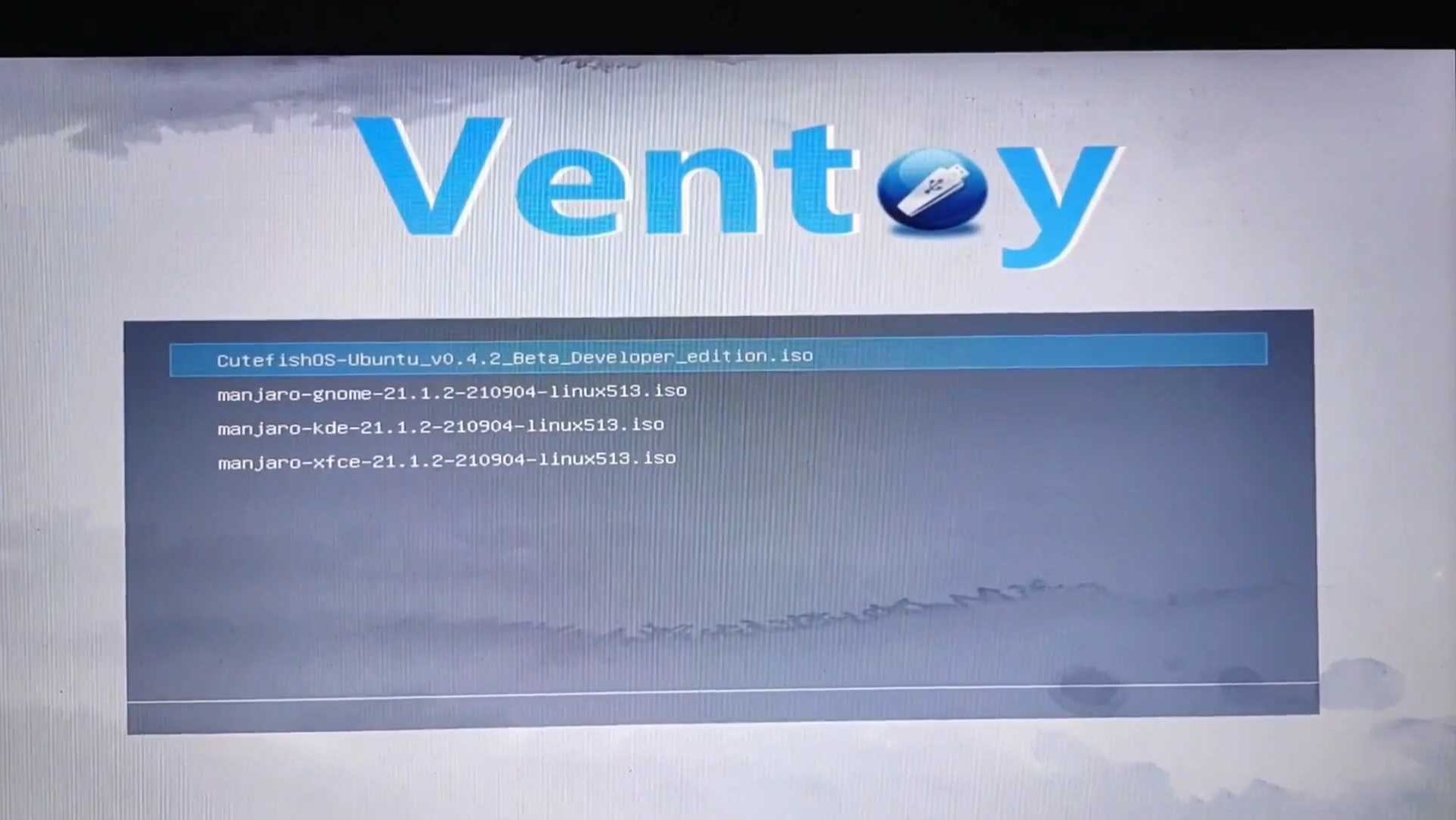
So there’s how you can make a bootable USB for multiple ISO files with the Ventoy program.