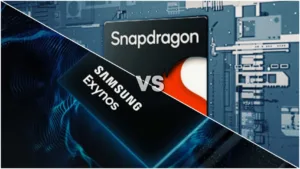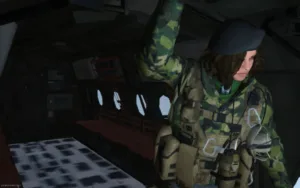Google has unveiled the much-anticipated Repair Mode for Pixels in the December 2023 Feature Drop. If you’ve ever felt uneasy about repair technicians potentially mishandling your data, Repair Mode in Pixels is designed to address precisely that concern. Also, this mode works similarly to that of Samsung’s Maintainance Mode.
What is Pixel’s Repair Mode?
Pixel Repair mode works similarly to the Android GSI images that we can install to try out different UI. It is like a mirror image of our ROM without any data or personal apps. Newer Android smartphones have A/B partitions which means we can install and run two ROMs at once. If you are familiar with the installation of custom ROMs then this will be easier to understand. Meaning, we can have our main ROM on one partition while we can create another partition and install another ROM on it.
Read Android 14 GSI Download and Install on Your Phone – Dual Boot
How Does Repair Mode Work?
In the case of Pixel Repair Mode, we have a clean stock ROM with no data or extra apps installed. This way the technician can check the device for any defects without giving you tension about your data. Moreover, we can easily disable the Pixel Repair Mode to go back to our normal ROM with all our data and apps secured. And yes to enable and disable the Repair Mode we need to put in a password or PIN to keep it secure from prying eyes.

How To Enable and Use Repair Mode on Google Pixel?
Here are the steps to access and enable Repair Mode on your Pixel device. Remember to have at least 2GB of storage available for this mode to work.
- Open the “Settings” app on your Pixel device.
- In the “Settings,” go to the “System” section.
- Scroll down within the “System” settings to find and select “Repair Mode.”
- Within the “Repair Mode” settings, choose the option to “Enter Repair Mode.”
- To proceed, you will be prompted to enter your device PIN for security.
- After entering the correct PIN, your Pixel device will restart and enter Repair Mode.
Similarly, you can disable the Repair Mode on Pixel from the same settings. Another much simpler way is to swipe down to open Notifications and then tap on “Exit Repair Mode” in the Repair Mode notification. It will prompt you to authenticate the process and then your Pixel will safely boot back to the normal mode.
Pixel Devices That Support Repair Mode
According to sources, all the latest Pixel Phones will support the Repair Mode except Pixel Tablet.
- Pixel Fold
- Pixel 8 Pro
- Pixel 8
- Pixel 7 Pro
- Pixel 7
- Pixel 7a
- Pixel 6 Pro
- Pixel 6
- Pixel 6a
- Pixel 5a