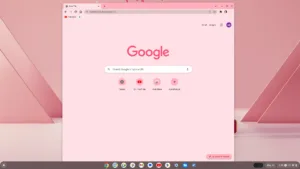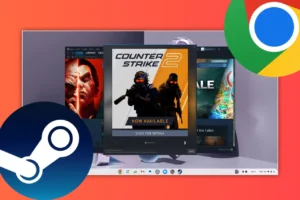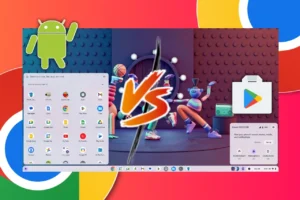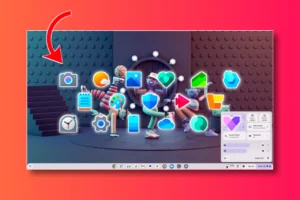Minecraft is one of the most popular online games in today’s era. This game introduced a new genre of sandbox gaming. Gamers really enjoy the aspect of world-building and destroying. Let’s see how to download and install Minecraft on Chrome OS Flex.
Download Minecraft
Minecraft is available on multiple platforms like Windows, macOS, and different Linux flavors. We will be downloading Minecraft: Java and Bedrock Edition. To install Minecraft on Chrome OS Flex, we need to download the Debian/Ubuntu version. The file downloaded will be of (.DEB) extension.
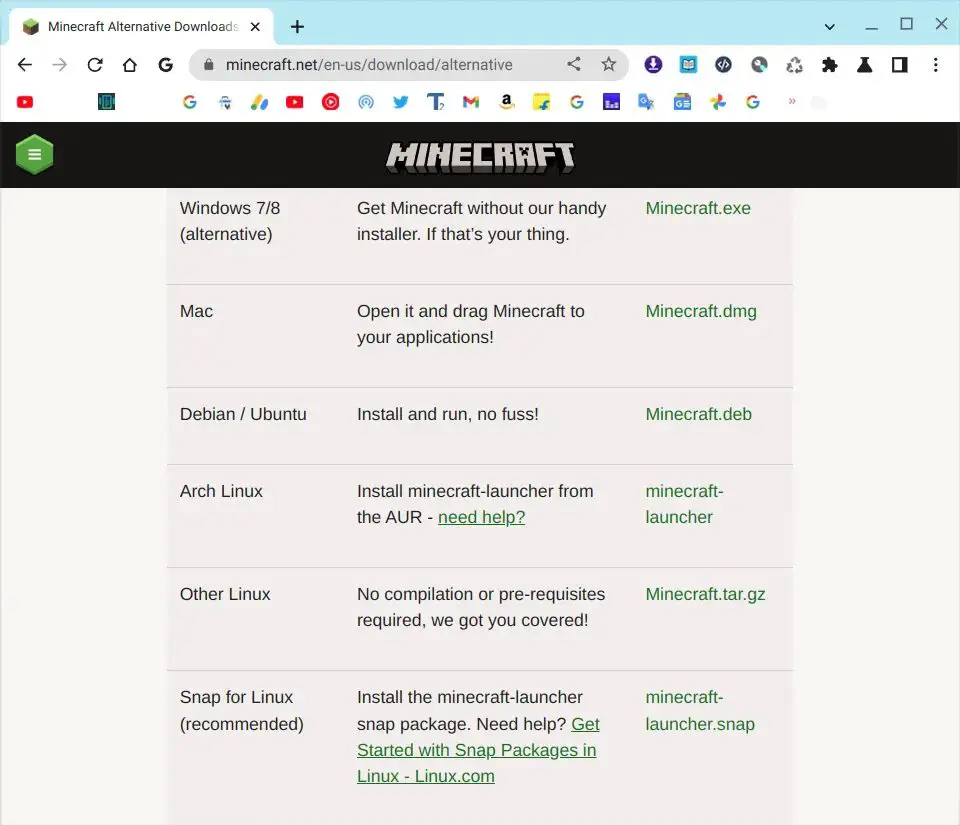
Enable Linux on Chrome OS Flex
In order to install and play Minecraft on Chrome OS Flex, we need to enable Linux. Go to settings and under Advanced > Developers. Enable the Linux Development Environment option.
You can assign custom partition sizes from 10 GB and above. I’ll recommend above 20 GB space for future proof. Enable Linux development and then restart your system.
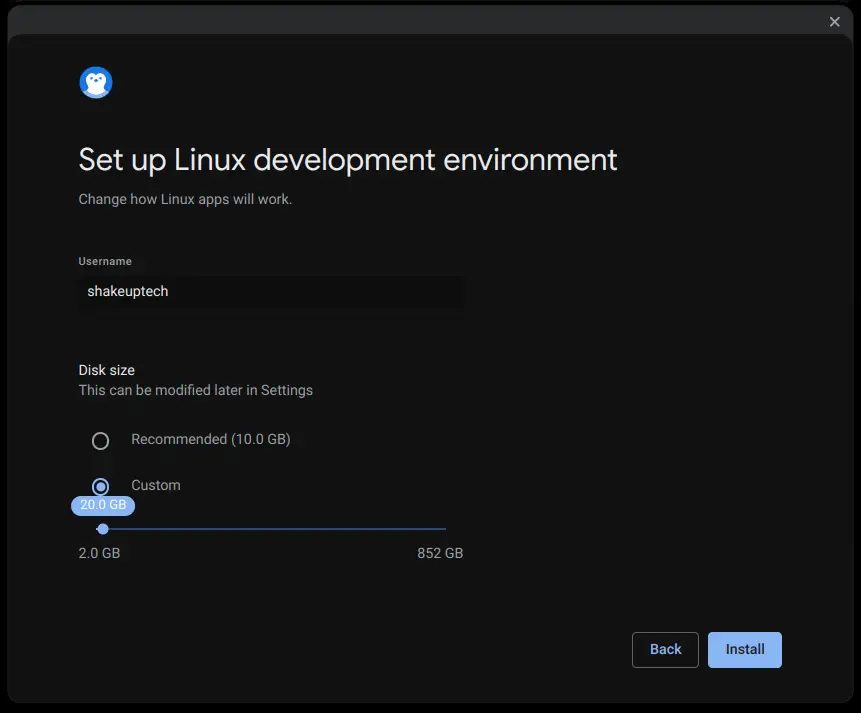
You’ll see a terminal window icon in the app launcher. If the command prompt does not show up. Then you can right-click on the terminal icon and select the Penguin option. This should start the Linux machine and open the Linux command prompt. Open it and run the below commands.
sudo apt update
sudo apt upgradeThen go to the file manager and locate the Minecraft.deb package. Right-click on the file and select install with Linux.
This will start installing the Minecraft launcher program. After completing, you’ll see the game icon in the app launcher. Click on it and the game will download and update the program.
After updating the Minecraft launcher, the app may close and reopen automatically. Or you can manually launch it from the app launcher.
Check out the Google Play Store alternative on Chrome OS Flex.
Minecraft Launcher Keeps Loading on Chrome OS Flex
If for some reason, the Minecraft launcher does not open and keeps on loading. You may need to run one more command and install a file. Run the following commands in the Linux terminal:
sudo apt install libsecret-1-0
sudo rebootThis will install the files needed to open the Minecraft launcher on Chrome OS Flex. You should be able to successfully open the game now.
Play Minecraft on Chrome OS Flex
Once the game has launched. We need to log in with a Microsoft account or Mojang account. To unlock the full game, we need to buy the game from the Microsoft store or Minecraft website.
We do have the option to play a demo of the game. But it also requires downloading additional game data files. The game may crash midway while downloading but you can re-open and it’ll continue the download.
Gameplay and Conclusion
Once the download is finished, we can start exploring the game. The gameplay is not very smooth with unplayable frame rates. My laptop has a Ryzen 5 2500U processor with bad thermal issues, so maybe that’s why. Sometimes the game did perform quite well at 60 FPS but deteriorated later.
You should also enable the Crostini GPU Support from the Chrome Flags. Enter the address chrome://flags in the Chrome browser and it will open the Chrome Flags window. Now search for “Crostini” and enable the option that says “Crostini GPU Support’. This should help improve the graphics performance of the system.
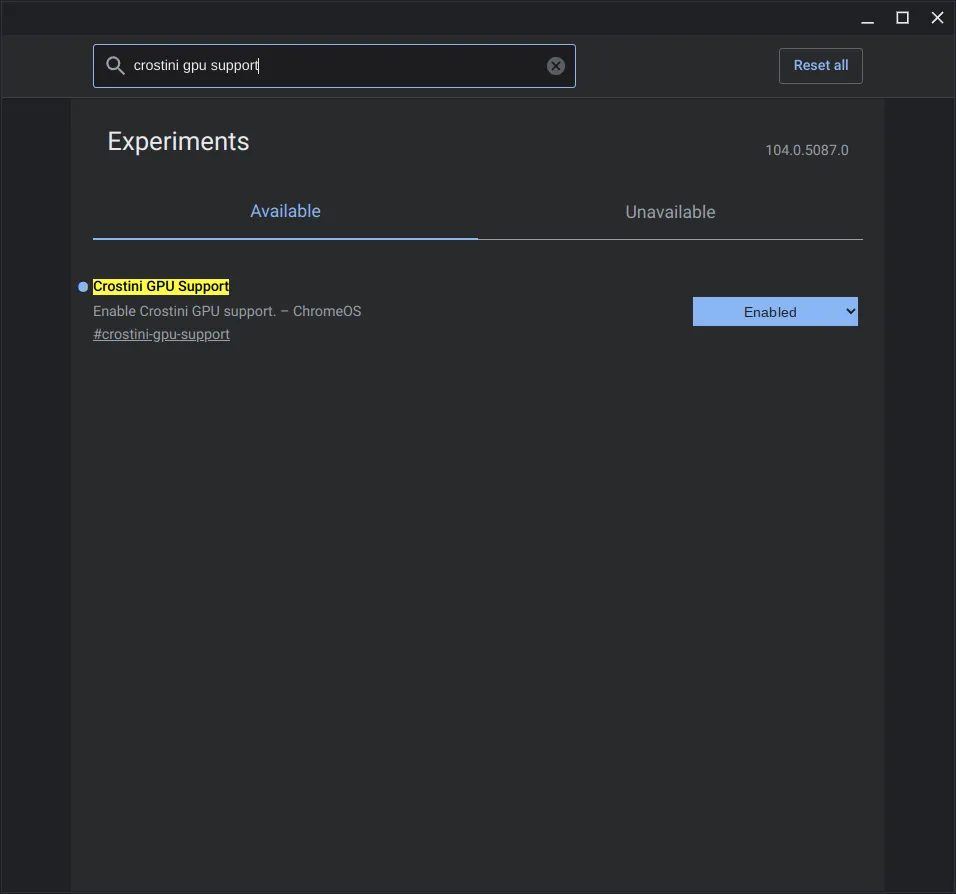
I did lower all the graphics settings to the minimum. This might not be the case for all and can vary from system to system. If you are a Minecraft fa, then you should definitely try this procedure once. You can check the gameplay in the video below.