Chrome OS Flex is a new Operating System offered by Google. Chrome OS Flex is a toned-down and lighter version of Google’s Chrome OS. Just like normal Chrome OS, we can enable Linux on Chrome OS Flex also known as Crostini.
Why Install Linux on Chrome OS Flex?
Chrome OS Linux, sometimes called Crostini, allows you to run Linux applications for development in addition to the regular desktop and Chrome OS applications. Linux on Chrome OS Flex offers developers the best of both worlds.
Built and designed on the principles of simplicity and security of Chrome OS, Linux on Chrome OS Flex gives developers the freedom to run their favourite editors, IDEs, and thousands of world-class development tools safely at once.
Benefits
When Linux is turned on, a terminal is installed that you can use to run command-line tools. You can also install graphics applications, such as Editing and IDEs, that are in the launcher, along with the rest of Chrome OS Flex applications. Another useful tool, the file application, makes it easy to create a shared folder for transferring files between a Chrome OS Flex host and a Linux container.
Enable Linux on Chrome OS Flex
Once you have installed Chrome OS Flex on your computer. The next thing you need to do to take full advantage of it is to enable the Linux subsystem. We can do that by going into Settings and then under Advanced options, choosing Developers.
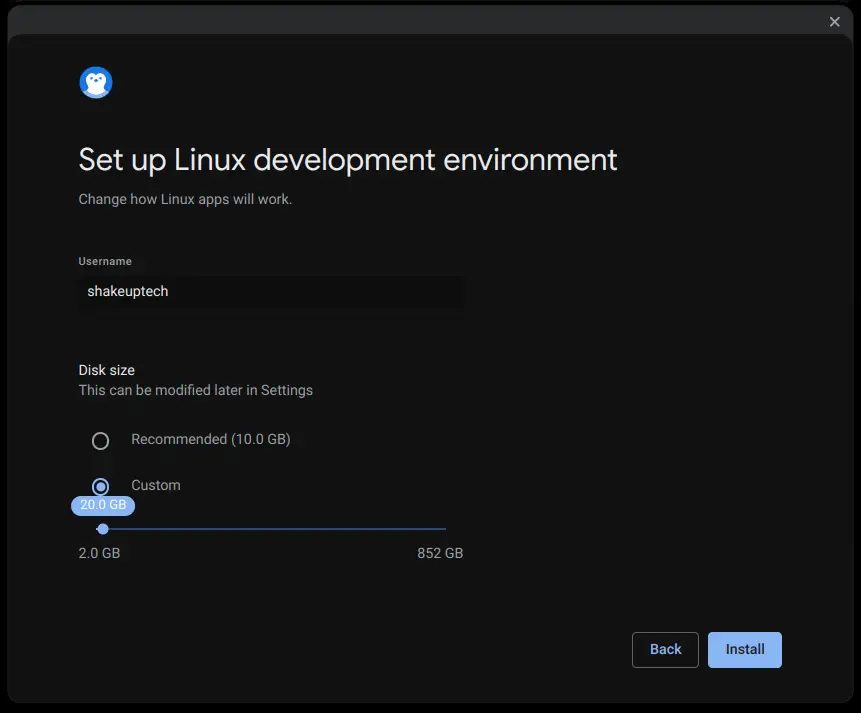
Now we can see the option to Turn On Linux from here. We need to give it a custom name and assign a partition space. The minimum space required is 10 GB. But I would recommend at least 15 GB and above. Now we can proceed with the installation.
Getting Started with Linux on Chrome OS Flex
After it is done installing your device may reboot or you may see the Linux command terminal straight away. The first command we need to run to set up everything is:
sudo apt update
sudo apt upgradeNow after running the above command, we can proceed to install other Linux programs as required. But do remember not all Linux apps will work on Chrome OS Flex. I have tried installing various browsers and they do work. Apps like VLC player, Libre Office, and Zoom do work as well.
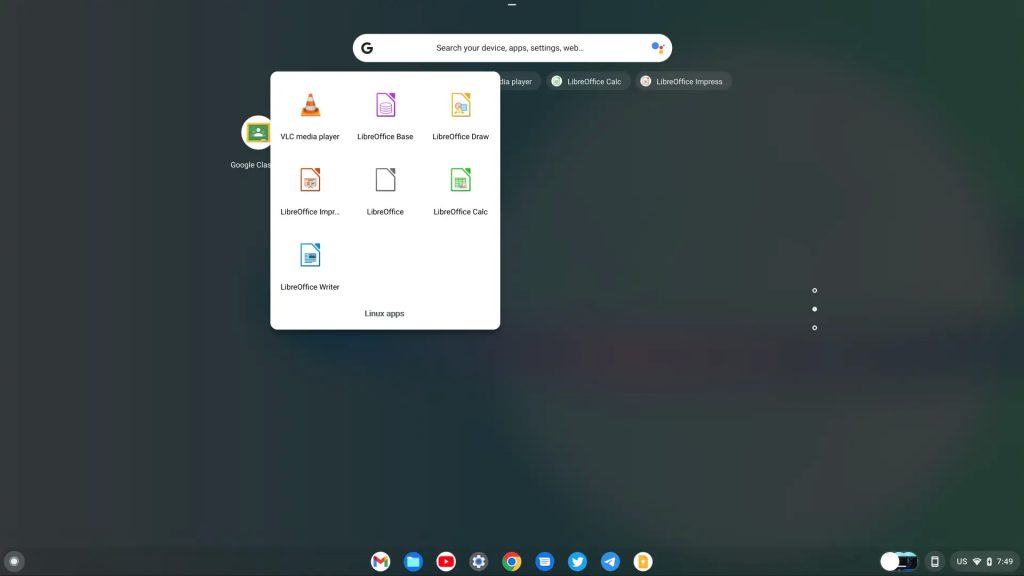
sudo apt install (program-name)
sudo apt install libreofficeGoogle Play Store Alternatives on Chrome OS Flex
Installing Linux apps from the terminal is not the easiest way for many. it would be much easier if we had an app store like the Google Play Store to install the apps we like. Fortunately, there is a way in which we can do exactly that.
Open the terminal and run the following commands:
sudo apt install plasma-discover
sudo apt update
sudo apt upgradePlasma Discover Linux App Store
This process does take a long time. In my case, it took more than 20 minutes. But once it is done we can see the Plasma Discover app in the launcher. We can see a variety of apps listed and we can install them with one click.
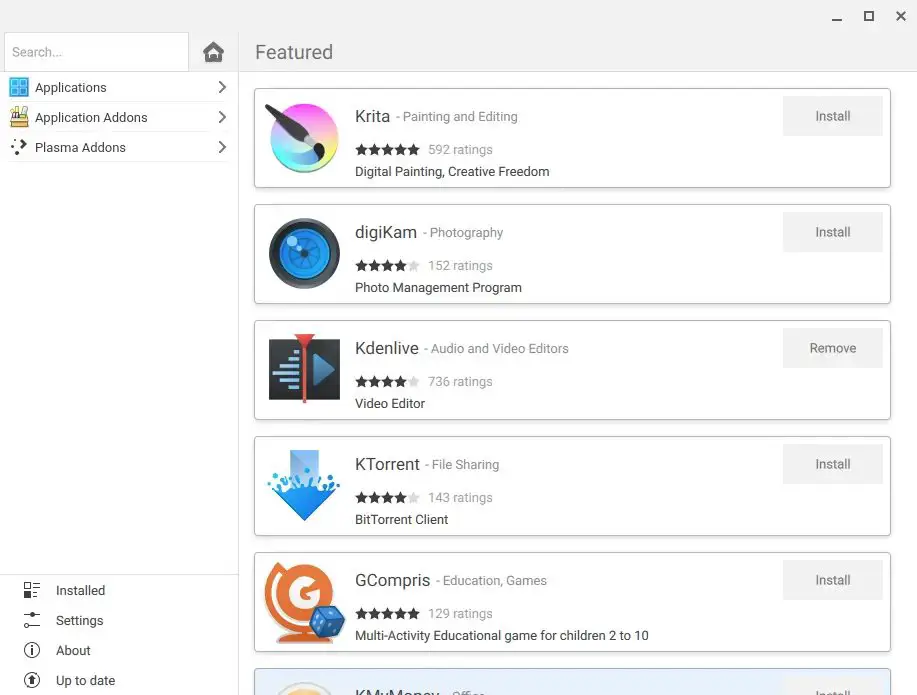
I tried installing the Kdenlive Video editor app and it installed and ran successfully. Suppose you face issues with the preview in Kdenlive flickering. Open chrome://flags in the Chrome browser, search for crostini-GPU-support and disable the option.
Flathub Linux App Store
This is another really popular Linux app store which is also quite easy to install. I find Flathub to be even better than Plasma Discover. We can either install the Flathub app store on our Chrome OS Flex or install the apps through the terminal. However, we need to run some commands to use either of the two.
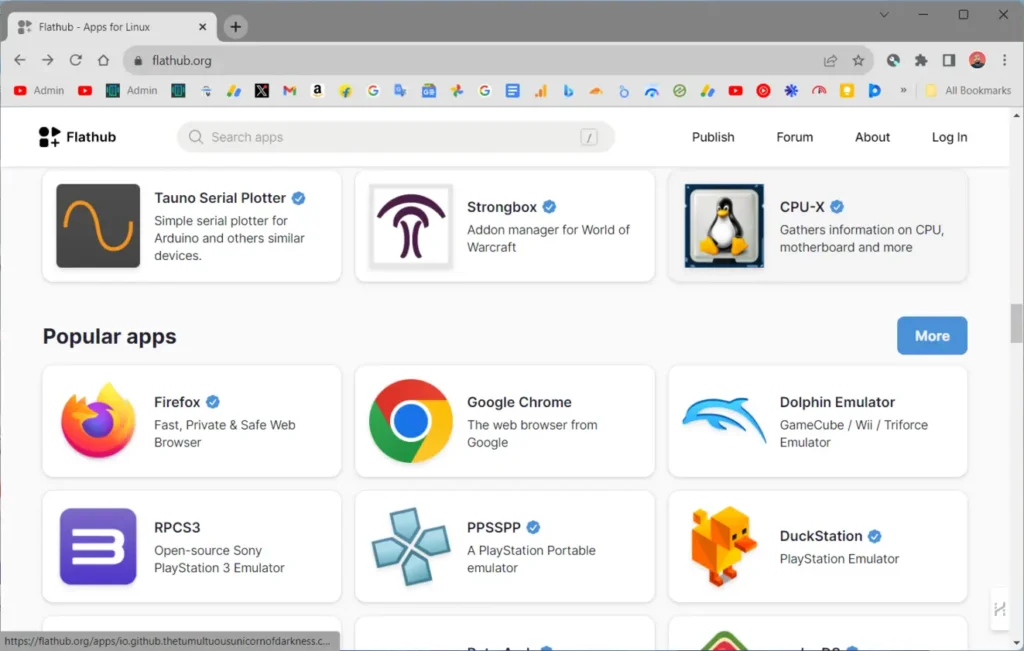
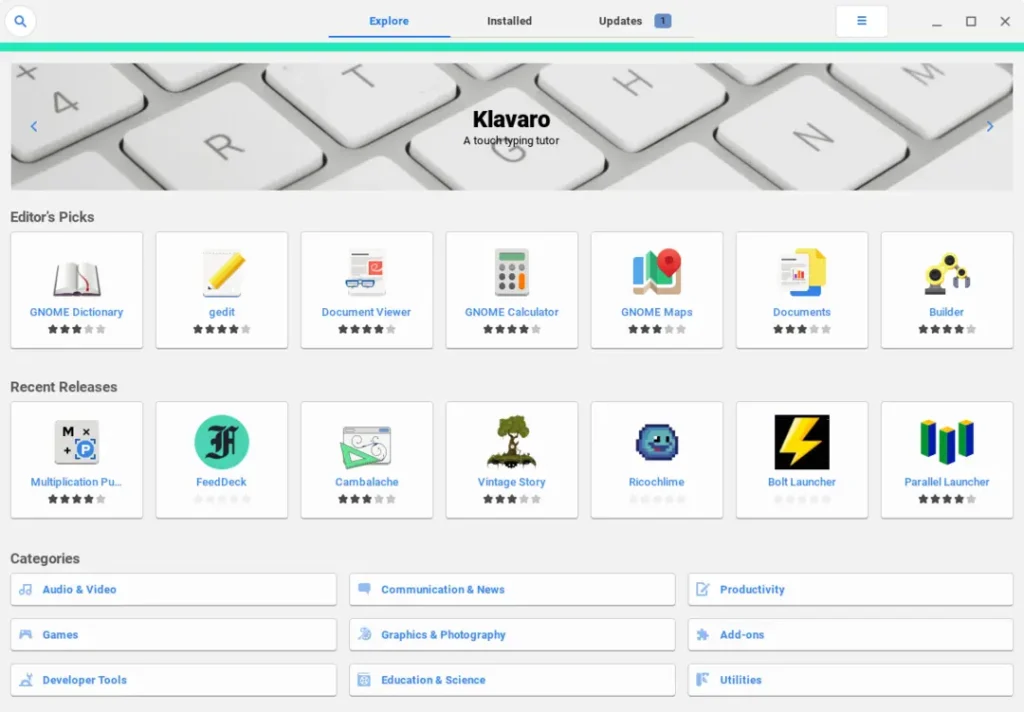
sudo apt install flatpaksudo add-apt-repository ppa:flatpak/stable
sudo apt update
sudo apt install flatpakThe Flatpak plugin for the Software app store makes it possible to install apps without needing the terminal.
sudo apt install gnome-software-plugin-flatpakAdd the Flathub repository
flatpak remote-add --if-not-exists flathub https://dl.flathub.org/repo/flathub.flatpakrepo
After the installation is finished, close the terminal and all the apps. Now right-click in the terminal icon in the taskbar and select “Shut down Linux“. Furthermore, after restarting the system click on the terminal icon and then click on the Penguin text to enable the Linux container.


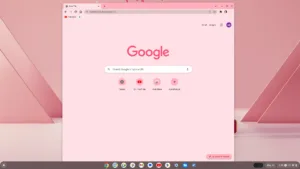

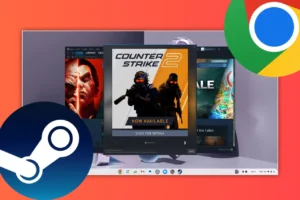
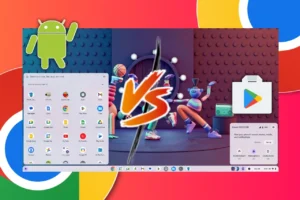
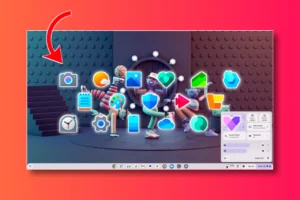
https://waydro.id/
Waydroid | Android in a Linux container
you should see if the android in linux works under chrome flex? I don’t know since on my dads old dell that linux installer breaks during install and fails with an cannot start emulator message. anyway android apps can be ran from linux now.
Sure, I will look into it.