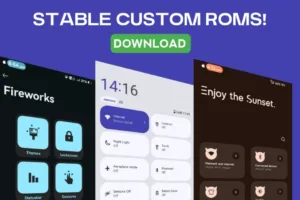Havoc OS is a popular custom ROM, which has great customization as well as performance. Havoc OS 6 is based on Android 13 and features a lot of stock Android elements and much more. Let us see how to install Havoc OS on Moto G 5G or Motorola One 5G Ace.
Requirements
- Bootloader Unlocked
- PC / Laptop
- SD Card
- This process is tested but still, Shakeuptech will not be responsible for brick or malfunctioned devices.
- Internet
- Follow all the steps carefully
Havoc OS on Moto G 5G / Motorola One 5G Ace
Setting Up ADB and Fast Boot
We need to install ADB and Fast Boot drivers on our computers. This will allow us to run the fast boot and ADB commands to flash the recovery file and more. For Motorola smartphones, We need to download the official Motorola device drivers from their website. After downloading run and install the program.
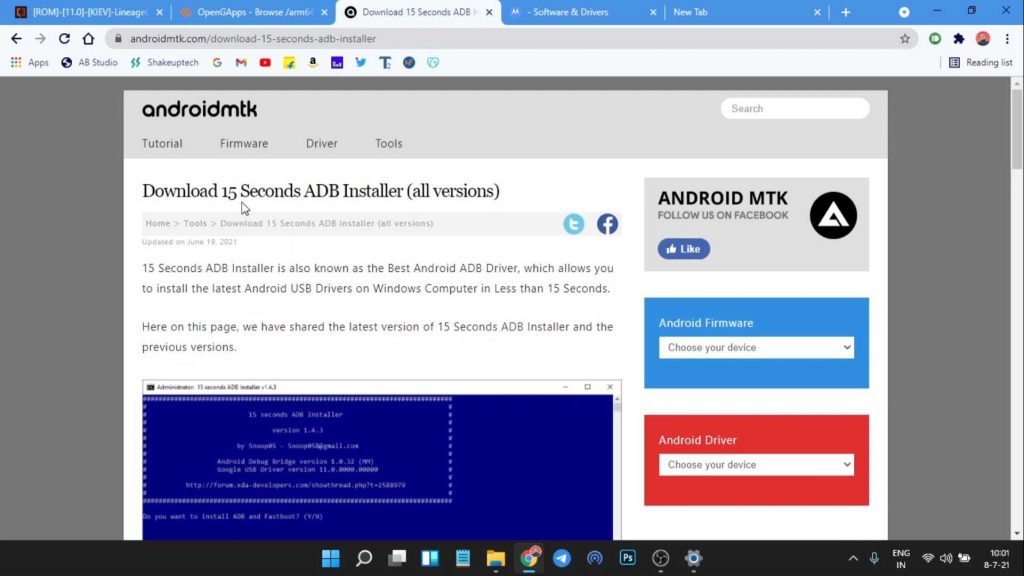
We will also download the ADB installer from this link. This will enable the ADB interface on our computer. You need to extract it and run the installer and it will create an ADB folder in the C Drive of the computer. You need to copy the Lineage OS Recovery file to this folder.
Downloads
We can download the official Havoc OS for Moto G 5G or Motorola One 5G Ace from this website. To download the latest Android 12 version, check the Archive build section. You should also download the Lineage OS official Recovery image. This would make the flashing and updating of Havoc OS much faster and also easier.
Havoc OS has two versions, vanilla, and Gapps. The vanilla build of Havoc OS does not come pre-installed with Google services and the Google Play Store. On the other hand, the Gapps build comes loaded with Google Play Services and Google Play Store.
Safety Net passes by default in Havoc OS. But if we need root then we can flash Magisk as well. The Magisk file will be downloaded as a magisk.apk file. To flash it through the recovery we need to rename the file to magsik.zip from the magisk.apk file. Now copy all the downloaded files on an external SD card, preferably inside a folder.
Read: Moto G 5G / Motorola One 5G Ace Custom ROM, Unlock Bootloader!
Flashing Custom Lineage OS Recovery
First, make sure you have enabled the developer options on the Moto G 5G or Motorola One 5G Ace. We can do that by finding the build number in the about phone section and then tapping seven times on it. In the developer options, enable USB debugging. Now we can connect it to our system.
We will see a prompt on our phone asking to authorize USB debugging from our system which we need to allow. On our computer in the ADB folder, press the shift key and right-click and open the terminal window.
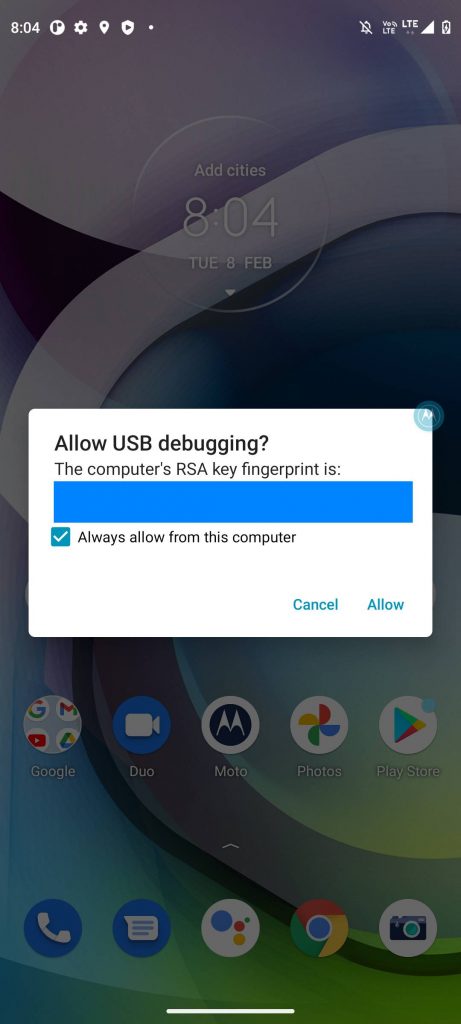
Here type “adb devices” and look for your device name. if you are changing ROMs, then make sure to back up any data you have on the phone. Now type “adb reboot bootloader” and you should see the bootloader mode on your phone. Now type “fastboot devices” and make sure your device is connected. Type “fastboot flash recovery_a (lineage recovery name.img)” and again run “fastboot flash recovery_b (lineage recovery name.img)“.
On your phone use the volume button and select reboot to recovery and press the power button. We will boot into the Lineage OS recovery. Here we need to use the volume buttons to navigate and the power button to select.
Flashing Havoc OS on Moto G 5G / One 5G Ace
We need to select the apply update option and choose the update from Android. Now locate the ROM file and press the power button to select it. This will start installing the Havoc OS on our device. Now after it is done, navigate back and under advanced options, choose reboot to recovery. Then repeat the process to find the Gapps file and flash it (if flashing the vanilla version). We can then flash the Magisk file right after the Gapps file without rebooting to recovery.
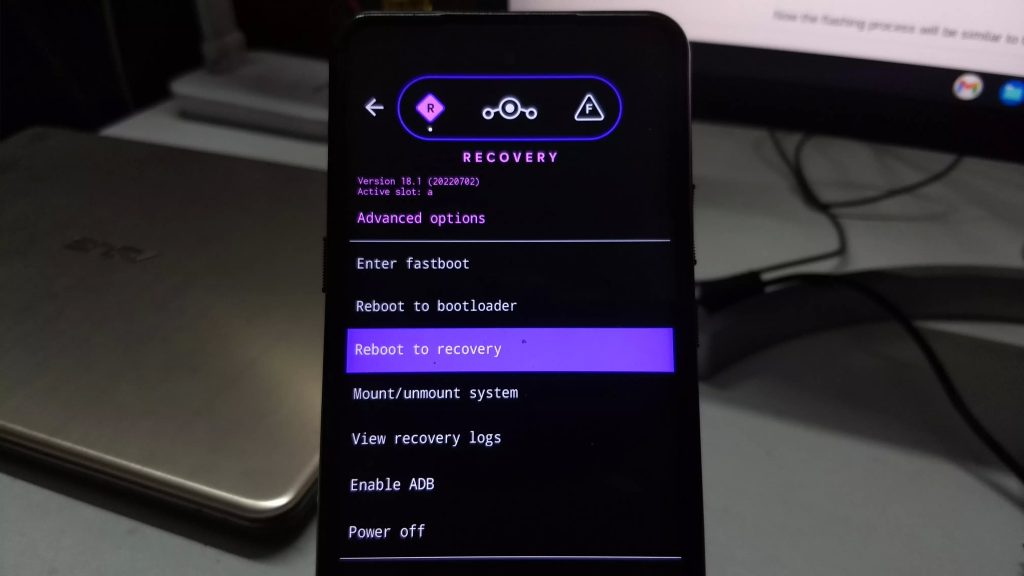
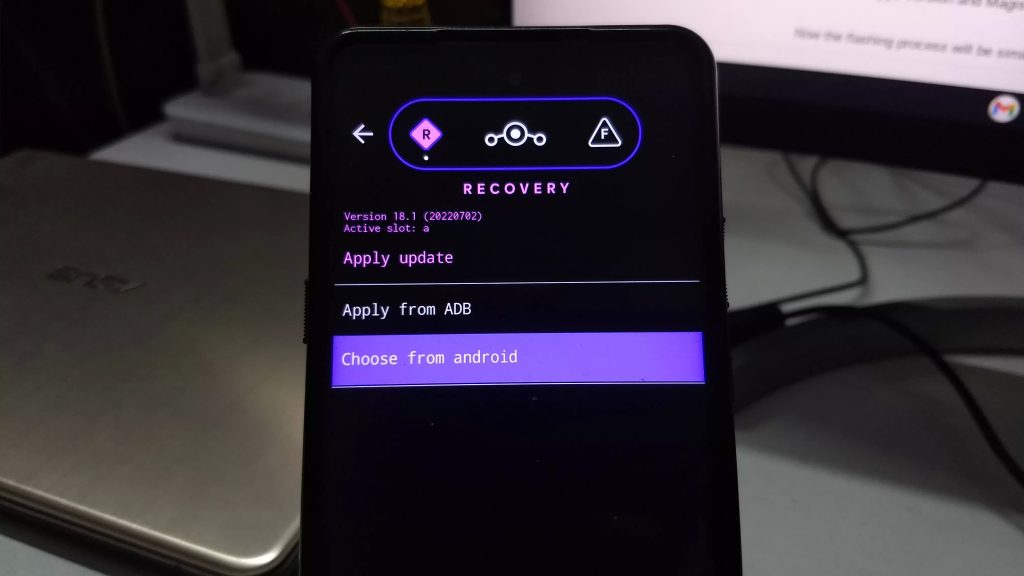
Moreover, If you are coming from a stock ROM or another custom ROM, then we need to choose factory reset, and then format data/factory reset. Finally, we can choose the reboot system now and boot into the Havoc OS.
Updating Havoc OS on Moto G 5G / Motorola One 5G Ace
Official builds of Havoc OS are updated monthly or bi-monthly. If we want to update the ROM, we need to download the latest build from the website rather than from the OTA update. Additionally, it’s a good idea to download the latest Gapps version and Magisk beforehand.
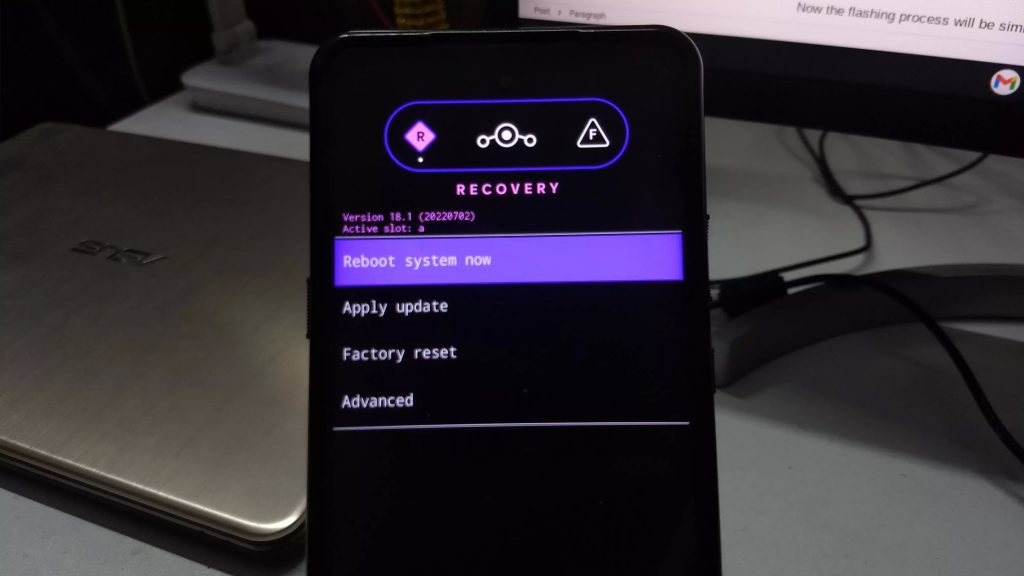
Moreover, the flashing process will be similar to the above. Flash the ROM file, reboot to recovery, and flash the Gapps file and Magisk file. However, we need to skip the format data part and simply reboot the system. This will preserve all our data and only update the ROM.
Havoc OS 6 Android 13 on Moto G 5G / One 5G Ace
So, my experience with Havoc OS 6 on Moto G 5G has been quite good so far. Havoc OS has been one of the most stable custom ROM available for the Moto G 5G or One 5G Ace. Beginning with the performance, the ROM has been smooth and lag-free from day one. Moreover, it felt even better than the Android 11 and Android 12 versions of the same.
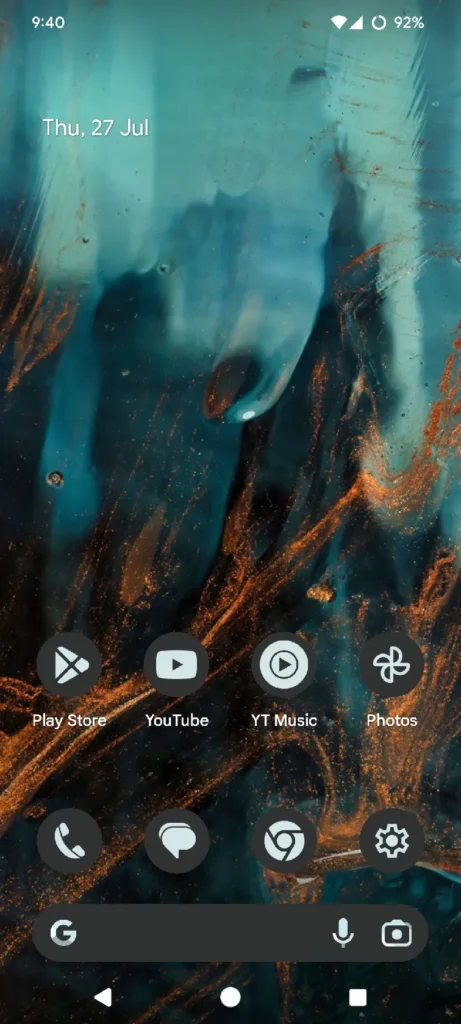
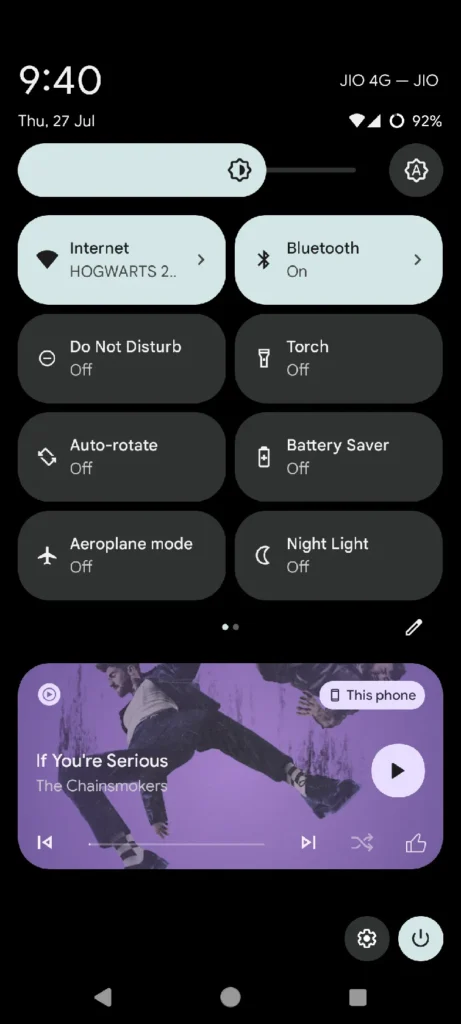
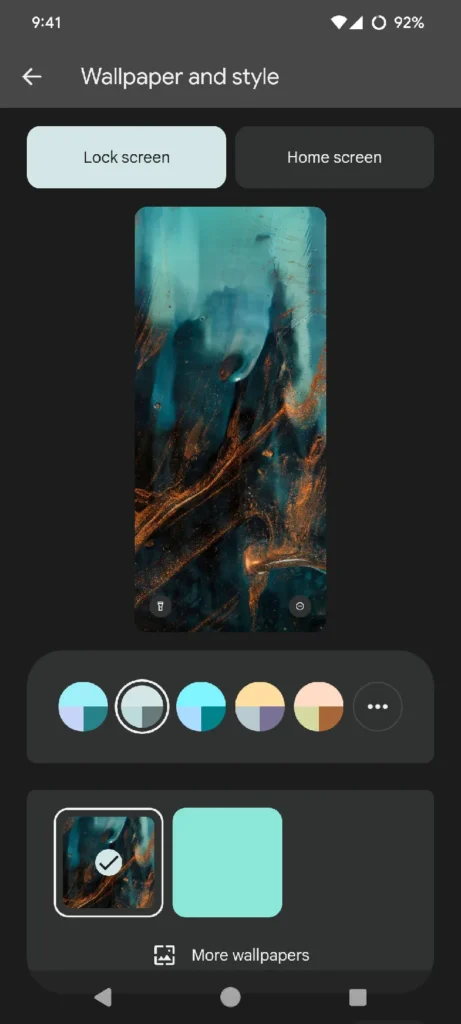
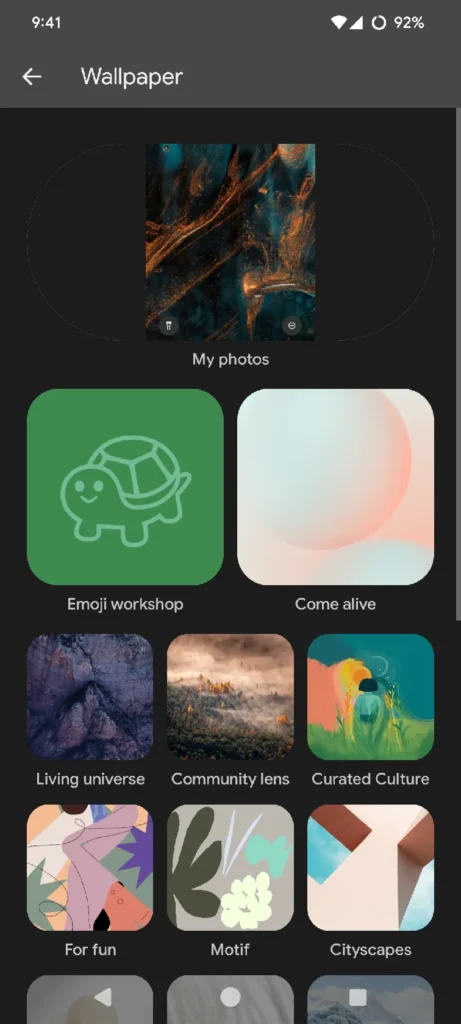
Additionally, the battery backup is also significantly better with a minor idle overnight drain. I was getting an average Screen On Time of 6-7 hrs, which is impressive. Also, there is no issue with the fast charging. The customization options have been moved inside all the default categories instead of a dedicated Configuration Centre. There are some customization options that are missing like Smart Charging, Game Mode, etc but you won’t miss them as much.
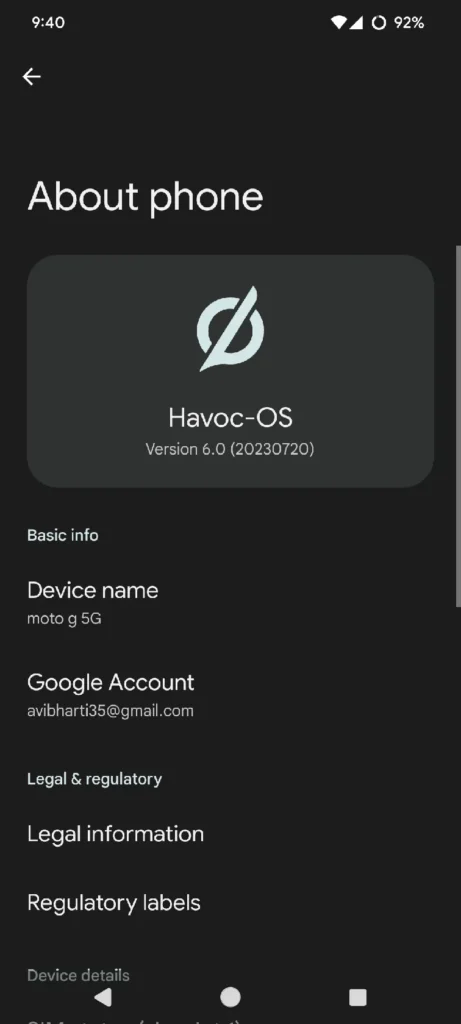
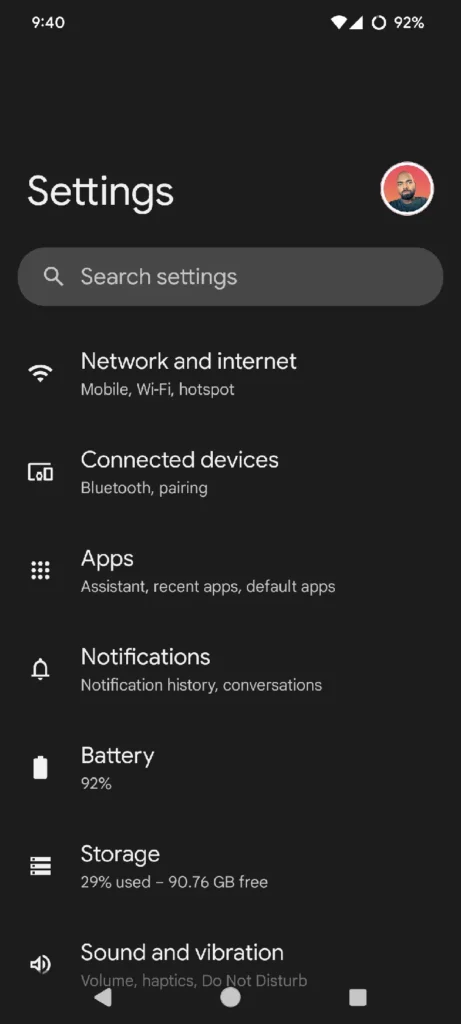
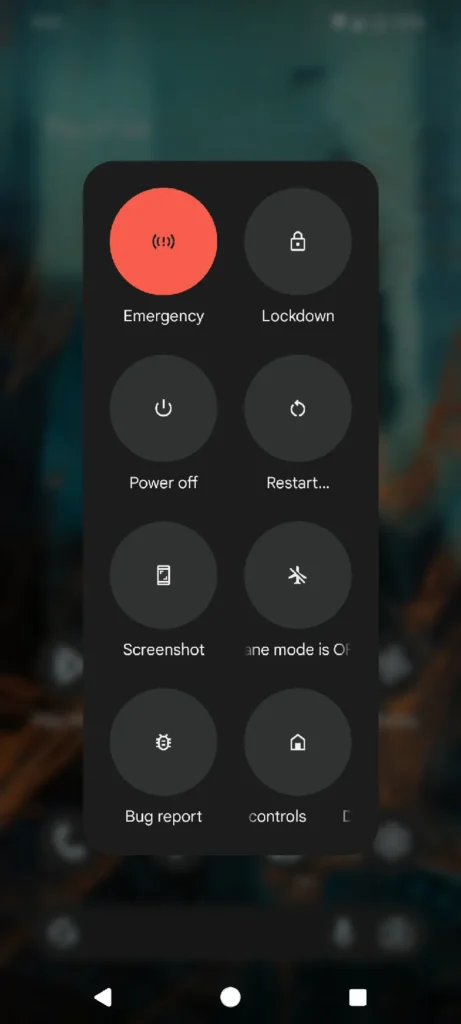
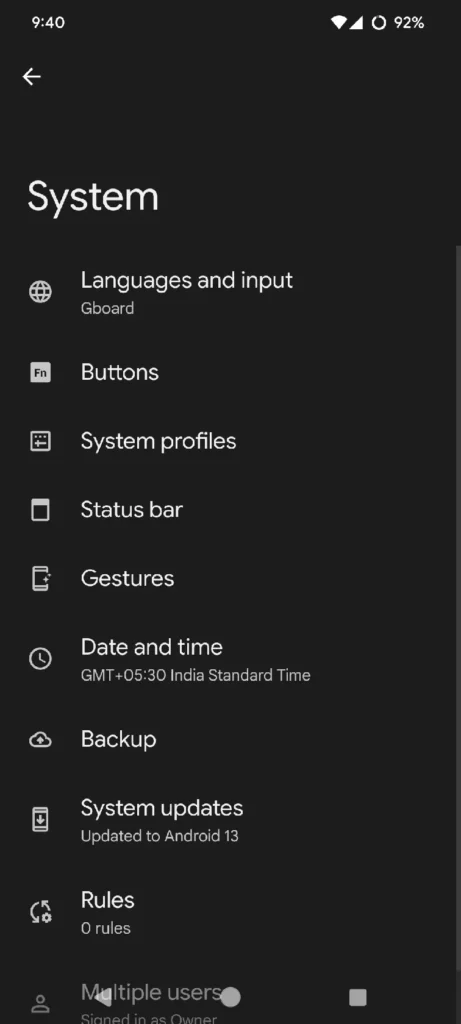
Moreover, I was using it as my daily driver, so even the network performance was alright with no call drops. There is one bug that I noticed; when the screen is locked, pressing the power button doesn’t wake the screen and instead brings up the power menu. The battery stats also don’t seem to reset at 90 percent which it used to do before and I don’t charge to a hundred usually. Overall, quite impressed with the Havoc OS 6 and would recommend it to anyone looking for a great Android 13 experience.