LibreMobileOS or LMODroid is a new custom ROM for our Moto G 5G / Motorola One 5G Ace. It is based on AOSP and is quite similar to Lineage OS. Let us see how to install LMODroid on our device and also do its review.
Requirements
- Bootloader Unlocked
- PC / Laptop
- SD Card
- This process is tested but still, Shakeuptech will not be responsible for brick or malfunctioned devices.
- Internet
- Follow all the steps carefully
LMODroid on Moto G 5G / Motorola One 5G Ace
Setting Up ADB and Fast Boot
We need to install ADB and Fast Boot drivers on our computers. This will allow us to run the fast boot and ADB commands to flash the recovery file and more. For Motorola smartphones, We need to download the official Motorola device drivers from their website. After downloading run and install the program.
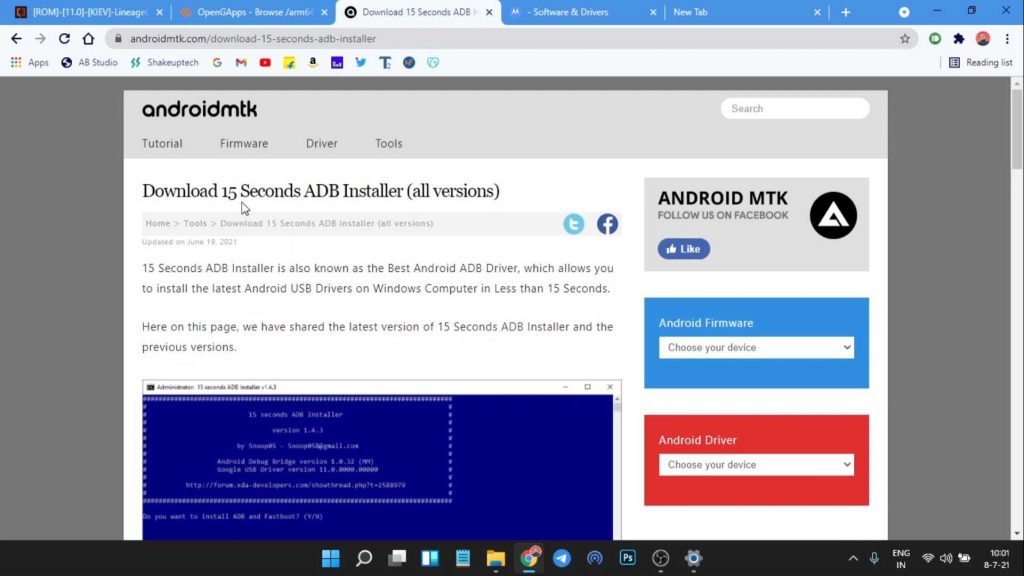
We will also download the ADB installer from this link. This will enable the ADB interface on our computer. You need to extract it and run the installer and it will create an ADB folder in the C Drive of the computer. You need to copy the Lineage OS Recovery file to this folder.
Downloads
Then, we will go to the official LMODroid website and download the ROM file and also the recovery file. Currently, we only have the Vanilla version. that is no built-in GApps. So we will need to download the GApps separately. I would recommend downloading the core version.
Safety Net does not pass by default on LMODroid for Moto G 5G, so I would urge you to download and flash the latest Magisk Manager. The Magisk file will be downloaded as a magisk.apk file.
To flash it through the recovery we need to rename the file to magsik.zip from the magisk.apk file. Now copy all the downloaded files on an external SD card, preferably inside a folder.
Flashing LMODroid OS Recovery on Moto G 5G
First, make sure you have enabled the developer options on the Moto G 5G or Motorola One 5G Ace. We can do that by finding the build number in the about phone section and then tapping seven times on it. In the developer options, enable USB debugging. Now we can connect it to our system.
We will see a prompt on our phone asking to authorize USB debugging from our system which we need to allow. On our computer in the ADB folder, press the shift key and right-click and open the terminal window.
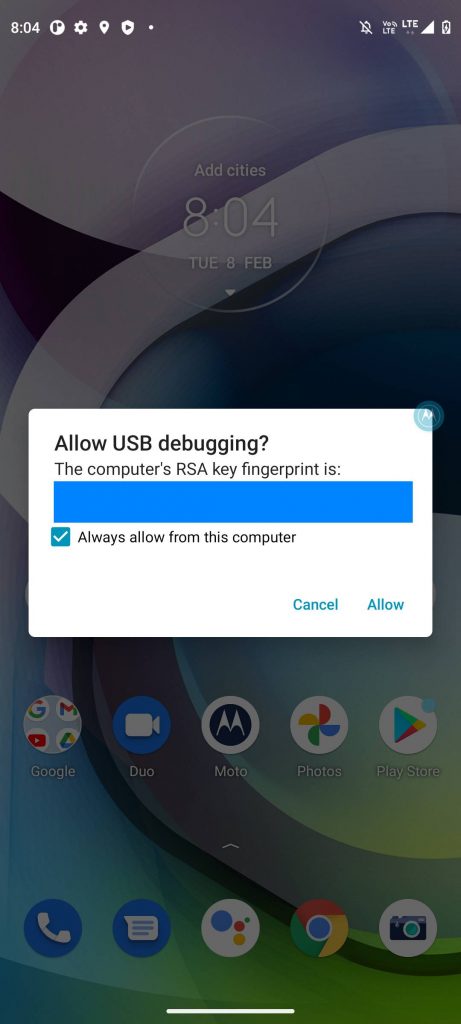
Here type “adb devices” and look for your device name. if you are changing ROMs, then make sure to back up any data you have on the phone. Now type “adb reboot bootloader” and you should see the bootloader mode on your phone.
Now type “fastboot devices” and make sure your device is connected. Type “fastboot flash recovery_a (lineage recovery name.img)” and again run “fastboot flash recovery_b (lineage recovery name.img)“.
On your phone use the volume button select reboot to recovery and press the power button. We will boot into the LMODroid OS recovery. Here we can use the touch or the volume buttons to navigate and the power button to select.
Flashing LMODroid OS on Moto G 5G / Motorola One 5G Ace
We need to select the apply update option and choose the update from Android. First, flash the copy partitions zip file. Now locate the ROM file and press the power button to select it. This will start installing the LMODroid OS on our device.
Now after it is done, navigate back and under advanced options, choose reboot to recovery. Then repeat the process to find the Gapps file and flash it (if flashing the vanilla version). We can then flash the Magisk file right after the Gapps file without rebooting to recovery.
If you are coming from a stock ROM or another custom ROM, then we need to choose factory reset, and then format data/factory reset. And finally, we can choose the reboot system now and boot into the LMODroid OS.
LMODroid Experience & Features
LibreMobileOS aims to provide a de-googled or AOSP experience. It can be used without the need of Google Apps or GApps but one can still flash them if needed. The custom ROM offers some really cool features and additional options too.
We see a built-in app lock and game space and also an option to create dual apps using parallel spaces. LMODroid also offers a built-in music equalizer and also an Open VPN service, which is crazy.
Credits: LMODroid
Updating LMODroid OS on Moto G 5G / Motorola One 5G Ace
Official builds of LMODroid OS are updated monthly or bi-monthly. If we want to update the ROM, we need to download the latest build from the website rather than from the OTA update. Also, it’s a good idea to download the latest Gapps version and Magisk beforehand.
Now the flashing process will be similar to the above. Flash the ROM file, reboot to recovery, and flash the Gapps file and Magisk file. But we need to skip the format data part and simply reboot the system. This will preserve all our data and only update the ROM.

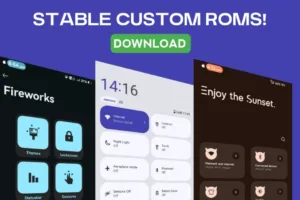

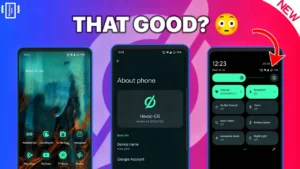

Hello, Thank you for making a wonderful guide; I used this to put LMOdroid on my motorola one 5G ace. A few things i would suggest for an update: Have a list of files you need up front, I had to hunt for the copy partitions one that I did not know I needed till about half way through the how to. The second thing would be to include approximate times if you know them. Other than that Bravo Zulu, a job well done.