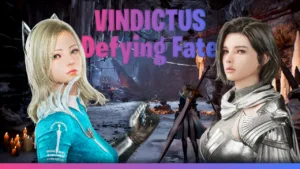If you’re excited about playing Inzoi but worried about performance, we’ve got you covered. The developers recently shared official details about Inzoi system requirements and optimization tips. Whether you’re running a high-end PC or something more modest, here’s what you need to know to get the best experience.

Inzoi System Requirements: Can Your PC Handle It?
Before exploring the settings, let’s break down the Inzoi system requirements. The game demands a fairly powerful setup, especially if you want to enjoy its stunning visuals.
Minimum (For Playable Performance)
- GPU: RTX 2060 or equivalent
- CPU: Six-core processor (AMD Ryzen 5 2600X or Intel Core i7-6800K)
- RAM: 16GB
- Storage: SSD (Hard drives won’t cut it)
Recommended Inzoi System Requirements (For High Graphics)
- GPU: RTX 3070 or better
- CPU: Six-core or higher (AMD Ryzen 5 3600X or Intel Core i5-10600K)
- RAM: 32GB for smoother multitasking
- Storage: NVMe SSD for faster loading
The Inzoi system requirements are higher than most life sims (like The Sims), but that’s because of its next-gen visuals. If your PC is older, you might need to tweak settings—more on that later.
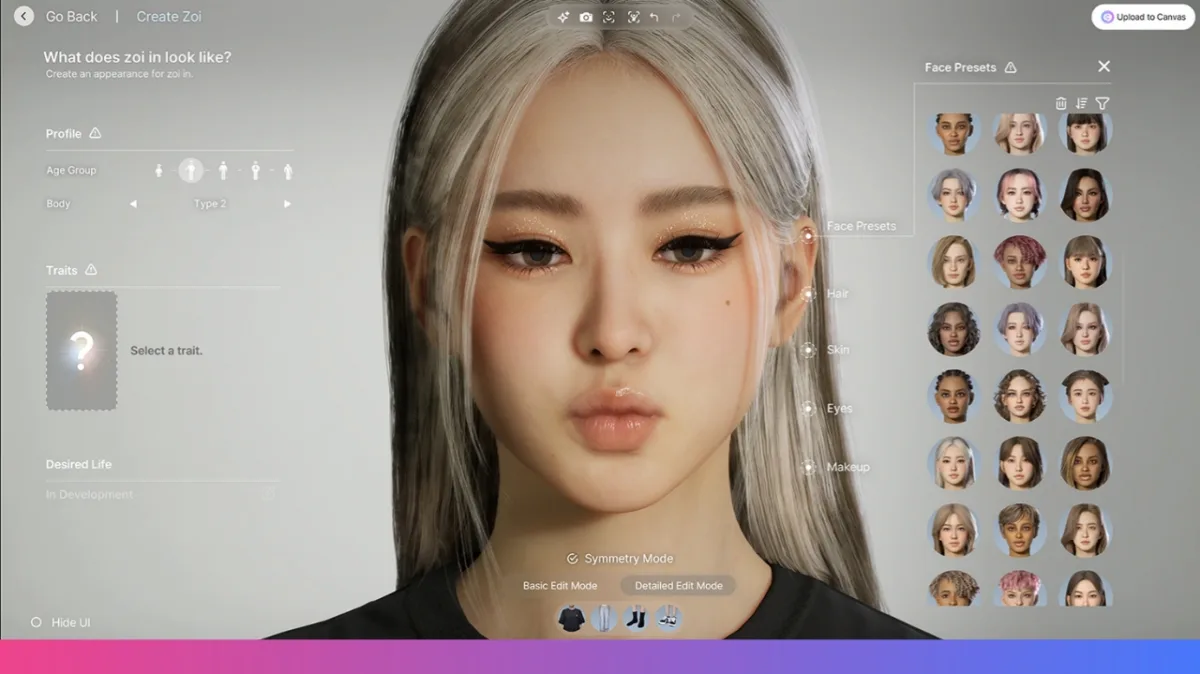
Best PC Settings for Smooth Gameplay
The developers shared two main presets: one for performance and one for graphics. Based on your setup, here’s how to optimize.
1. Performance-Focused Settings (For Mid-Range PCs)
- Resolution: 1080p (or lower if needed)
- Upscaling: Enable DLSS/FSR in “Performance” mode (boosts FPS but may soften visuals)
- Graphics Preset: “Low” or “Very Low”
- Shadows & Background Detail: Set to lowest (biggest FPS gains)
- Ray Tracing: Off (too demanding for weaker GPUs)
Smart Upgrades for Inzoi System Requirements
2. High-Quality Settings (For Powerful PCs)
- Resolution: 1440p or 4K (if your GPU can handle it)
- Upscaling: DLSS/FSR in “Quality” mode (keeps visuals sharp)
- Graphics Preset: “Ultra”
- Ray Tracing: On (for realistic lighting, but expect a performance hit)
- Shader & Texture Quality: Maxed out
ALSO READ: Games Like Inzoi: Life Simulation Games to Watch Out For in 2025
Pro Tip: Install on an SSD
No matter your settings, Inzoi runs best on an SSD. Hard drives will struggle with loading textures, causing stutters.
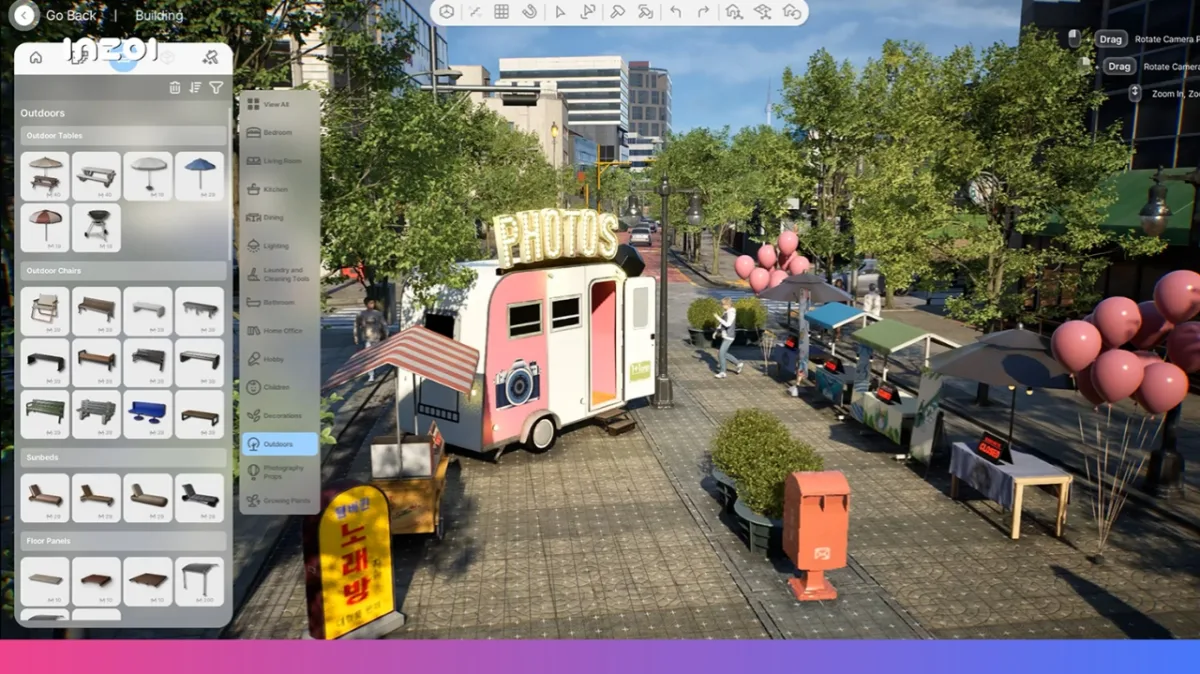
Early Access Considerations
Since Inzoi is still in early access, expect some performance quirks, even on high-end PCs. The devs are still optimizing, so:
- Test before committing: Use Steam’s 2-hour refund window if the performance is unplayable.
- Check for patches: Updates may improve stability over time.
Final Thoughts
The Inzoi system requirements are steep, but with the right settings, you can balance visuals and performance. If your PC is borderline, start with low settings plus DLSS/FSR and adjust from there.
(Source)