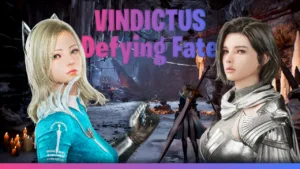If you’re facing the Steam Not Opening Issue, you’re not alone. Many users encounter this frustrating problem, but the good news is that it can often be resolved with a few simple steps. Let’s walk through some effective and practical solutions to get Steam up and running again.
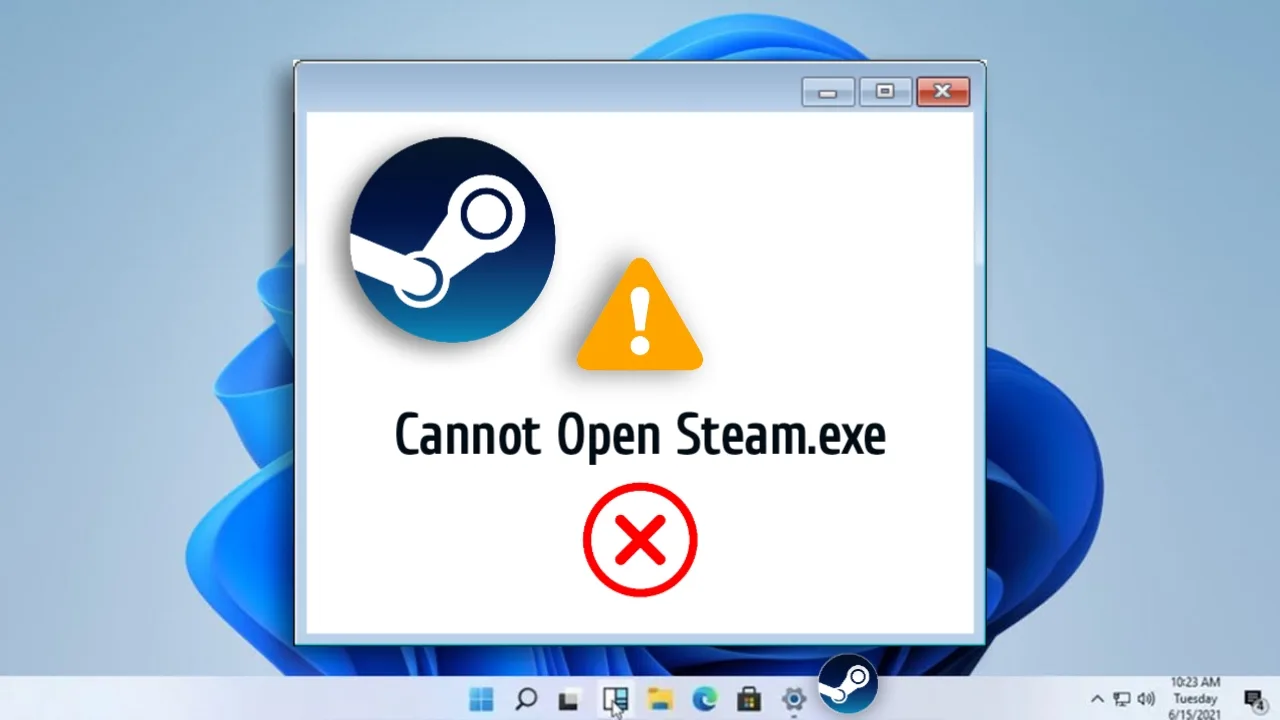
Close Steam Completely Using Task Manager
Sometimes, Steam might appear closed but could still be running in the background. To ensure it’s fully closed, you can use the Task Manager.
- Click on the search bar at the bottom of your screen and type “Task Manager.” Open it.
- In the Task Manager, search for any Steam-related processes. If you find any, click on them and select “End Task.”
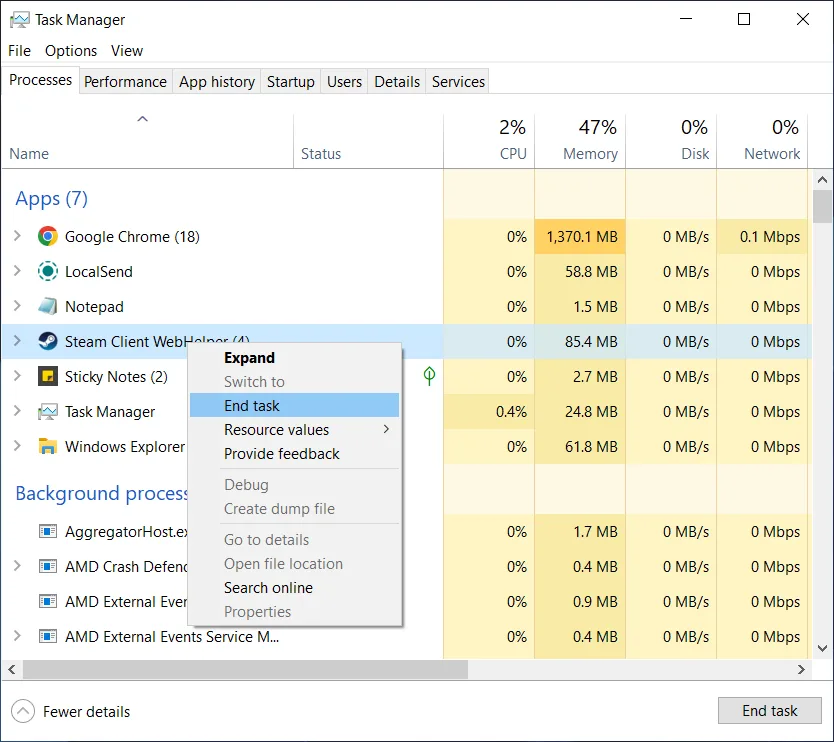
This ensures that Steam is completely shut down, which can often resolve the Steam Not Opening Issue.
READ: BitCraft Online: Download, Gameplay, Release Date & Full Details
Clear the Steam Cache To Fix Steam Not Opening
Corrupted cache files can sometimes prevent the Steam app from opening. Clearing the cache is a quick and easy fix.
- Press the Windows key + R to open the Run dialog box.
- Type
%LocalAppData%and press Enter. This will open the Local App Data folder. - Look for the “Steam” folder, right-click on it, and select “Delete.”
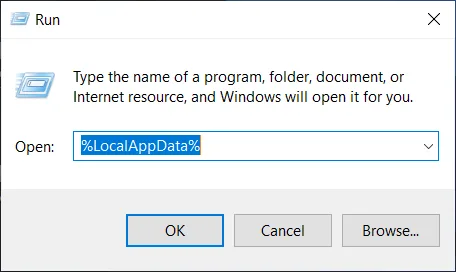
Once the folder is deleted, try opening Steam again. This step often resolves the Issue by removing corrupted files.
READ: Best Gacha Games For Android & iOS 2025: Top Picks You Need to Try
Reinstall Steam (Without Losing Games)
If the above steps don’t work, you might need to reinstall Steam. However, the good news is that you can do this without losing your installed games.
- Open File Explorer and navigate to
ThisPC > Local Disk (C:) > Program Files (x86) > Steam. - Make sure to Delete everything in the Steam folder except the
SteamAppsandSteam.exefiles. These contain your game data and the Steam executable, so don’t remove them. - After deleting the unnecessary files, run
Steam.exeagain. Steam will automatically download the missing files and should open without any issues.
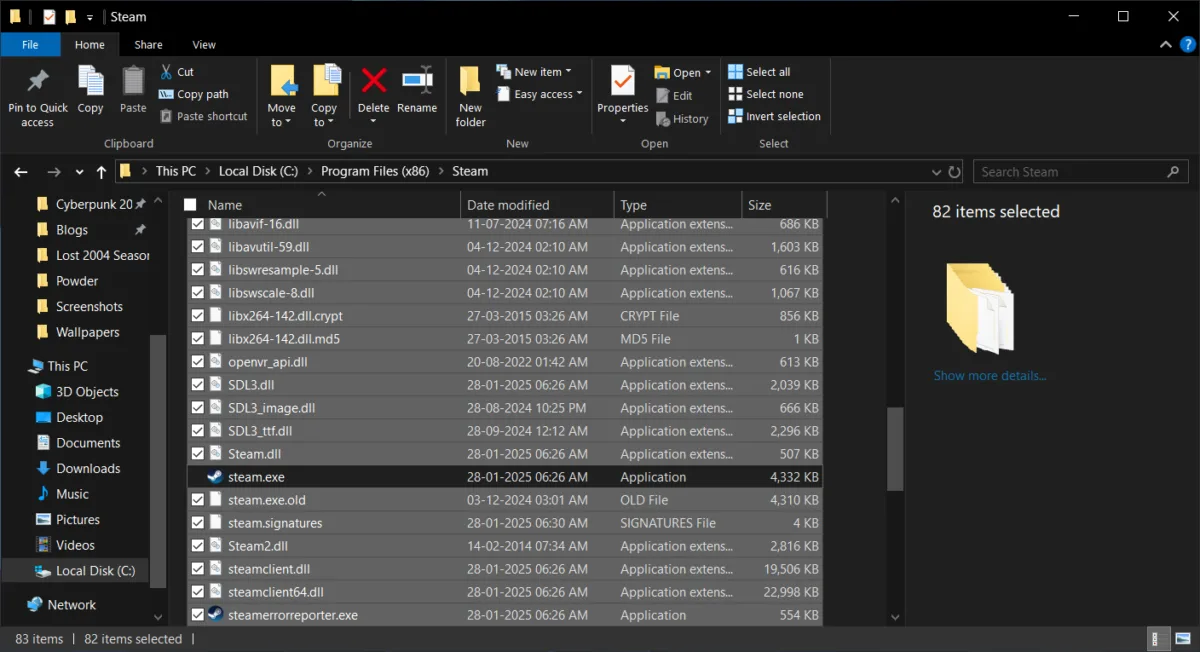
This method is particularly useful for fixing the Steam Not Opening Issue while preserving your game library.
Why Does the Steam Not Opening Issue Happen?
This Issue can occur for several reasons, such as corrupted cache files, background processes, or outdated software. By following the steps above, you can address these common causes and get Steam back on track.
Final Thoughts
Dealing with the Steam Not Opening Issue can be frustrating, but these steps should help you resolve it quickly. Whether it’s closing background processes, clearing the cache, or reinstalling Steam, these solutions are designed to get you back to gaming in no time.
Check Steam Community For More Troubleshooting Tips.